1.4.5.Data Transfer
Data can be moved from a List Component to another Component. You can choose between copying or moving the data. After the transfer, if the receiving Component is of List Component Type, InlineEdit must be applied to save the List's data. This action can be triggered from the row-click or row-dbclick Service.
[Image 1. Data Transfer: row-click Service Action]
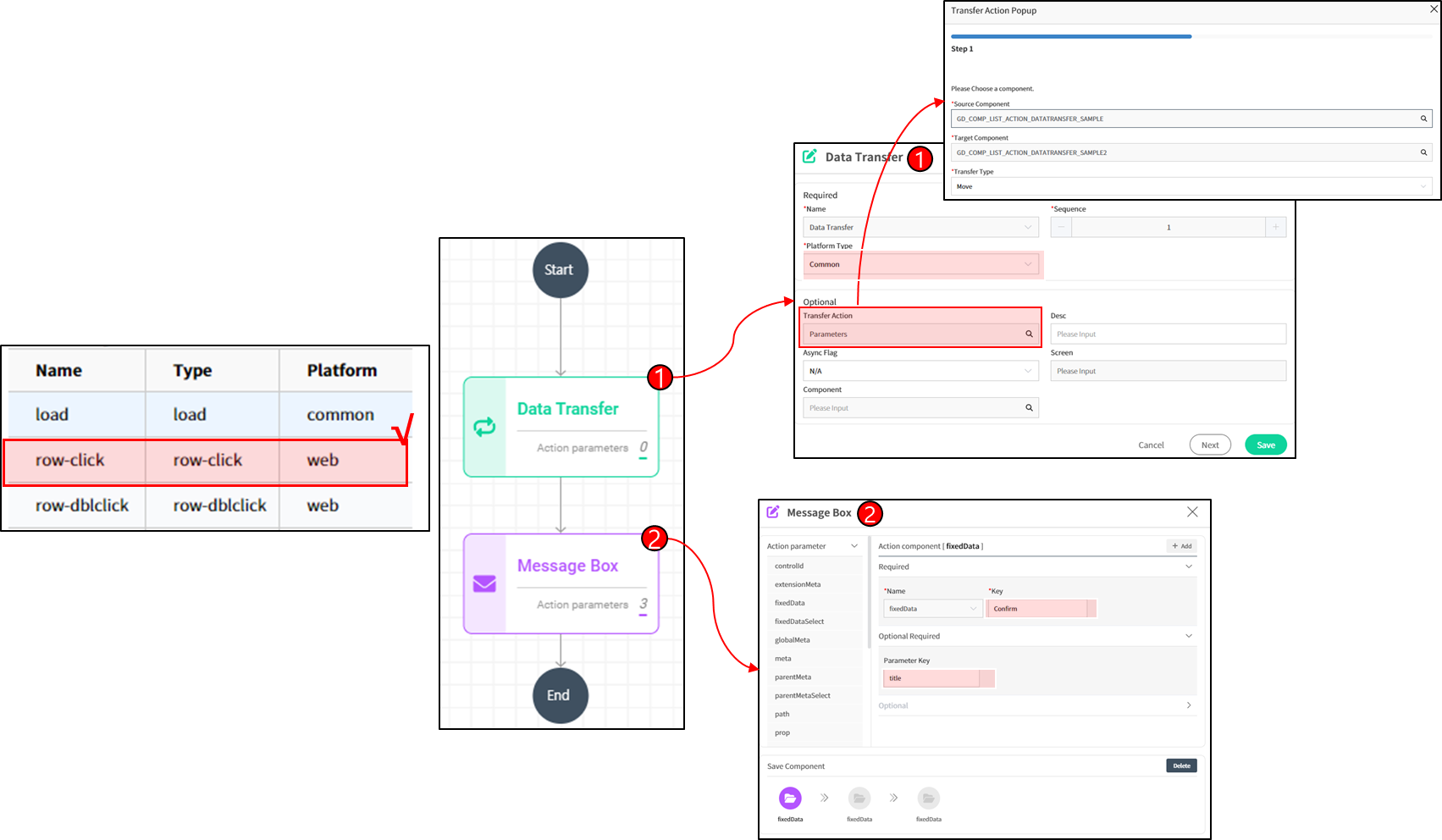
- How-To
- To use the
Data Transferwhen clicking on the List in a List Component, register the row-click Service. - In the List Click Service, set up the
Data Transfer Actionwith the appropriatePlatform TypeandTransfer Action. Configure the Parameters in theTransfer Action, specifying the Component from which the data will be transferred as thesource compand the Component that will receive the data as thetarget comp. Then, choose either Move or Copy for theTransfer Type. - Optionally, add a Confirm Message Box to prompt the user for confirmation before executing the
Data Transfer Action. Set an arbitrary Key for the Message Box, and the Parameter Key should be set to predefined values such as content, title,Yes, andNo.
[Image 2. Data Transfer: row-click Service Action] 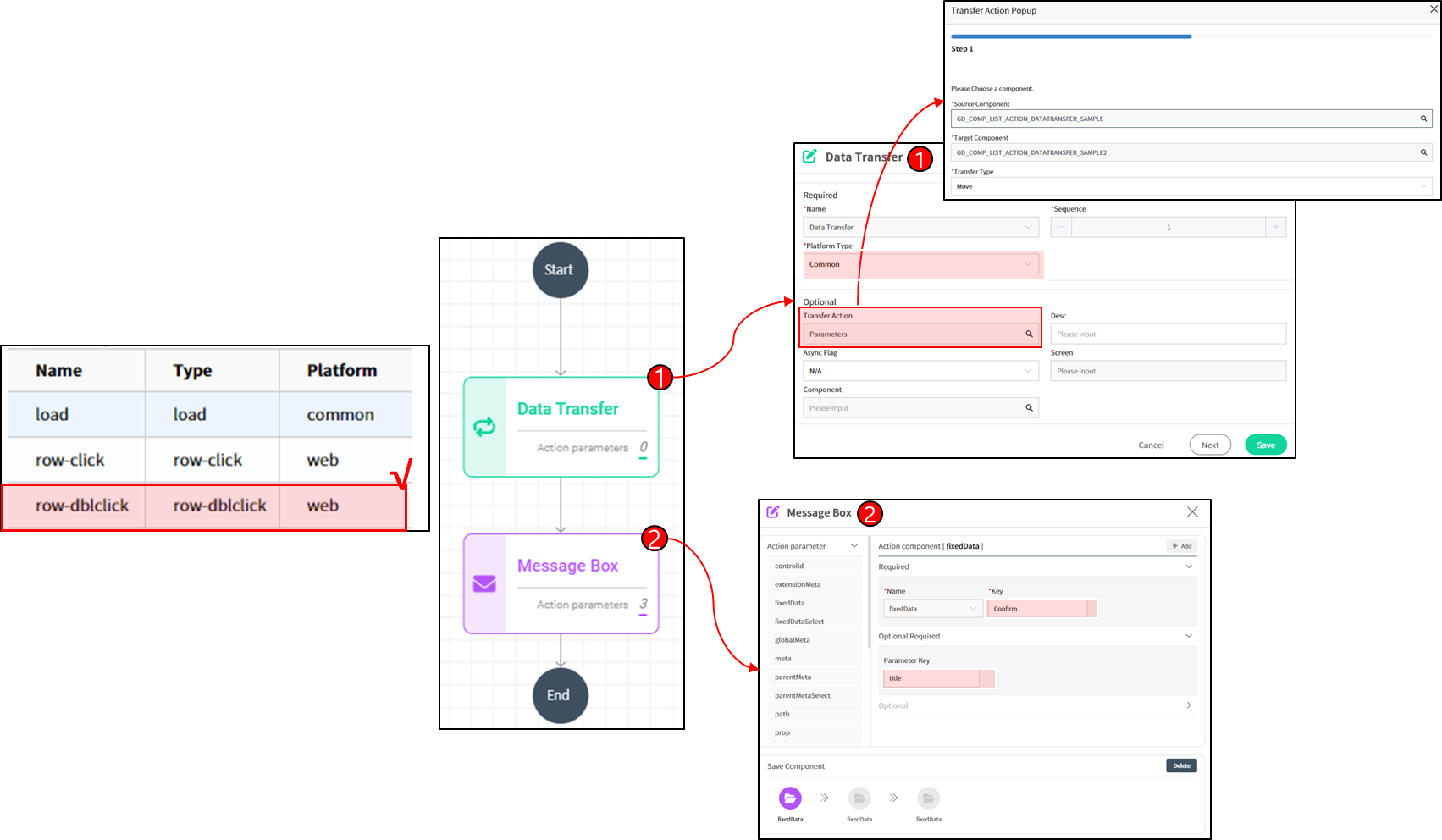
- How-To
- To use the
Data Transferwhen double-clicking on the List in a List Component, register the row-dbclick Service. - In the List Double Click Service, set up the
Data Transfer Actionwith the appropriatePlatform TypeandTransfer Action. Configure the Parameters in theTransfer Action, specifying the Component from which the data will be transferred as thesource compand the Component that will receive the data as thetarget comp. Then, choose either Move or Copy for theTransfer Type. - Optionally, add a Confirm Message Box to prompt the user for confirmation before executing the
Data Transfer Action. Set an arbitrary Key for the Message Box, and the Parameter Key should be set to predefined values such as content, title,Yes, andNo.