Excel Export
This action allows users to download data displayed in List Component to an excel file. Depending on defined configuration, the user can download the data of the current Component to excel. It works only in the Component configured with Business Object. After linking Action at the control click button (see excel icon as below) in the service, after selecting the download method, the user can download.
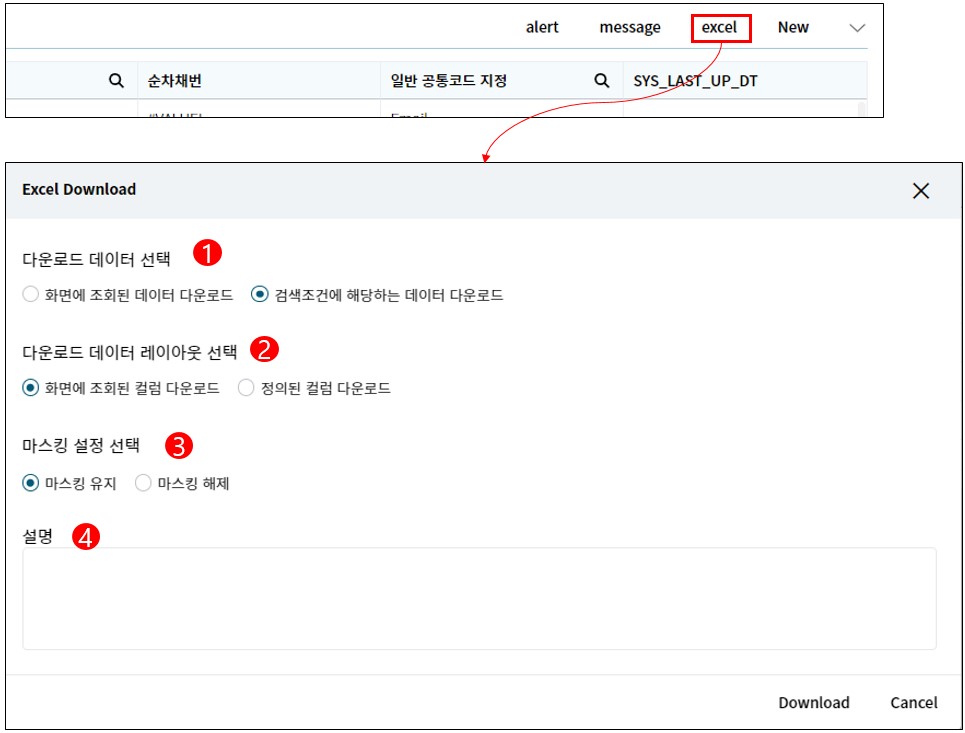
1. Select data to download: Two methods are available for extracting data. "Download the data displayed on the screen" generates an Excel file on the web screen directly from the displayed data without separate download history. "Download data according to the search condition" retrieves data from the server based on the searched conditions for Excel download, allowing users to download files separately.
2. Select layout of data to download: By the sequence of downloaded fields , “Download Displayed Columns” means that the fields will be downloaded in the same order as they appear on the web screen. “Download Defined Columns” means that the data will be extracted in the order defined in the Excel Download Field configuration within Excel Export Action in the studio.
3. Select masking configuration: This item determines how masked screen fields are handled and is only applied when data is extracted using the "Download data matching search criteria" option.
4. Remarks Field: This is a field displayed based on the Note attribute of the Authorization in Excel Export Action. When downloading, the entered value in this field is saved in the column FIH_NOTE of the download history table (qt_file_history).
- How-To
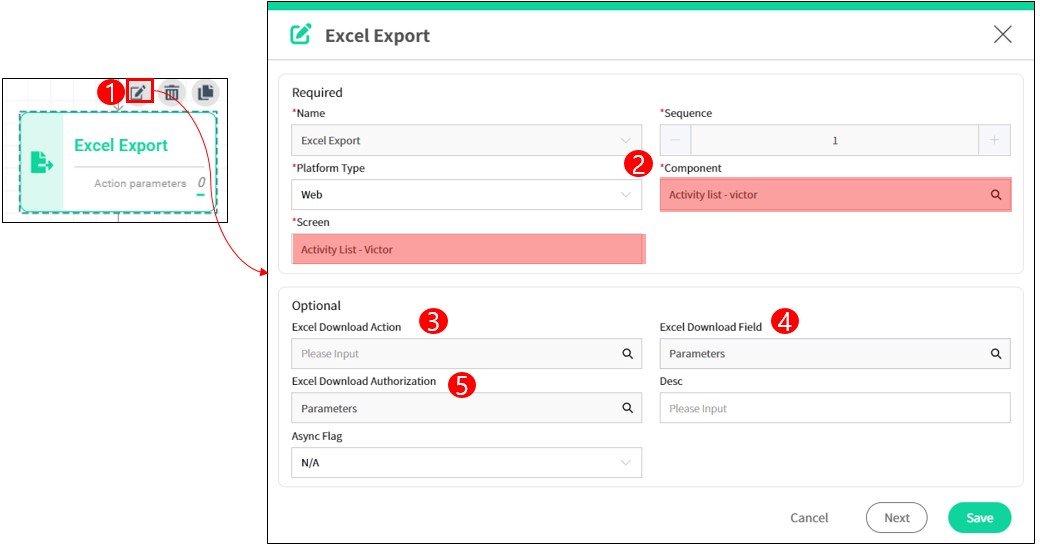
- Register
Excel ExportAction and open the settings screen. - Assign
Platform TypeandComponentfor the screen to be downloaded. The part below is the option setting information. - Excel Download Action : This option is used when you want to proceed with approval before downloading data with the masking removed. Its usage is the same to the unmasking action (chapter 7 > 2.1.2. Unmasking Method).
- Excel Download Field : This option is set when the user proceeds download Excel in different order from field list displayed on the screen.
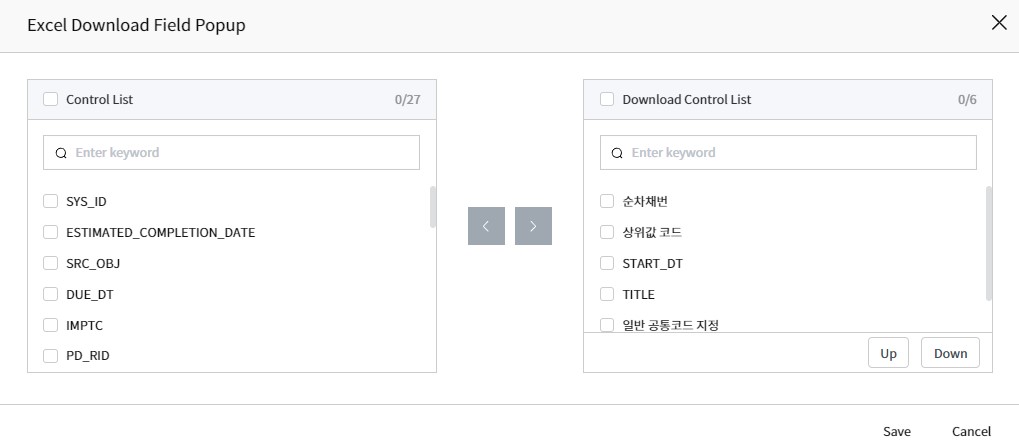
- Excel Download Authorization : This is a configuration item that displays the selected options during an Excel download.
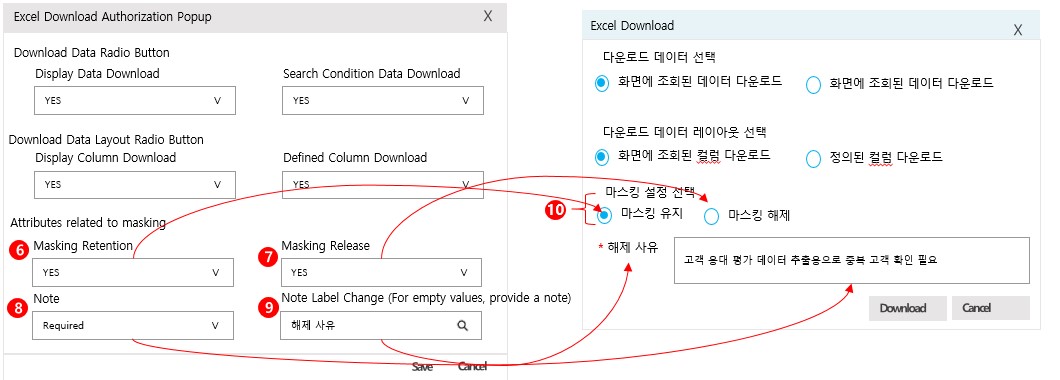
- Masking Retention : In Mask setting, if user select No for in “Masking Retention” is shown as not selected status.
- Masking Release : In Mask setting, if user select No for in “Masking Release”, “마스킹 해제” is shown as not selected status.
- Note : In Mask setting, if user select No for in “Masking Release”, “마스킹 해제” is shown as not selected status.
NO: The Note input field is not displayed on the screen (default value).
Option: The note input field is displayed on the screen but is not required.
Required: The note input field is displayed on the screen and the value is required. - Note Label Change : This setting displays input field to input password in download popup, to allow user set Password for download file.
- Encrypted File: This setting displays input field to input password in download popup, to allow user set Password for download file.
Required: User input required for encrypted file to set password for all downloaded files.
Option: Setting password will be assigned depending on user selection.