1.4.4. Limited Excel Export
Limited Excel Export is an action to download up to 10,000 records of data from a component as an Excel document. This action is only applicable to components configured as Business Objects. The Limited Excel Export Action can be used in services such as load, row-click, row-dbclick, row-touch, row-inline-save, row-inline-delete, and more within the ToolbarList component.
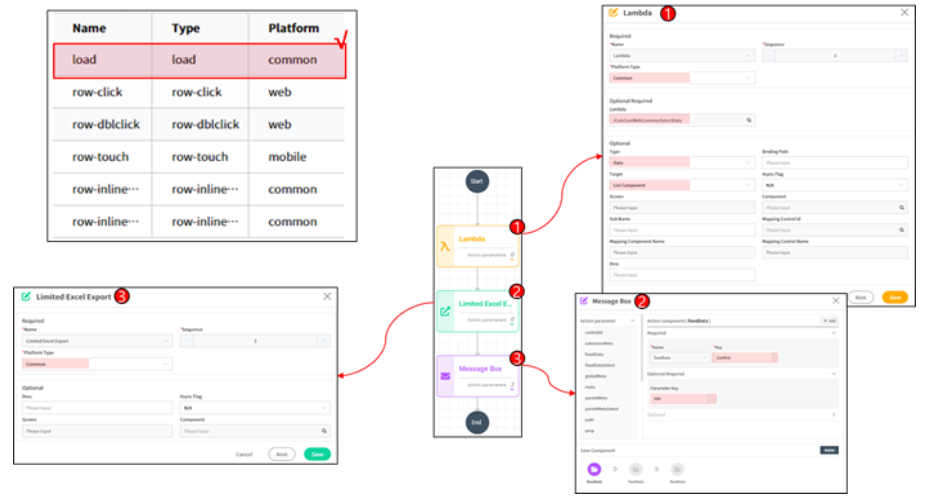
How-To
- Register the Limited Excel Export Action in the Load Service.
- Configure the Load Event's Action as a Lambda Action. Set
Requiredto selectData,OptionalType toData, and the Target to the List Component (only applicable for Business Objects). - In the Lambda Action settings for the
Limited Excel Export Action, no action parameters need to be registered, only set the Platform Type. - Optionally, include a Confirm Message Box to prompt the user for confirmation before proceeding with the Limited Excel Export Action. The Message Box's Key can be arbitrary, while the Parameter Keys should be set to content, title,
Yes, andNo.
[Image 2. Limited Excel Export: row-click Service Action] 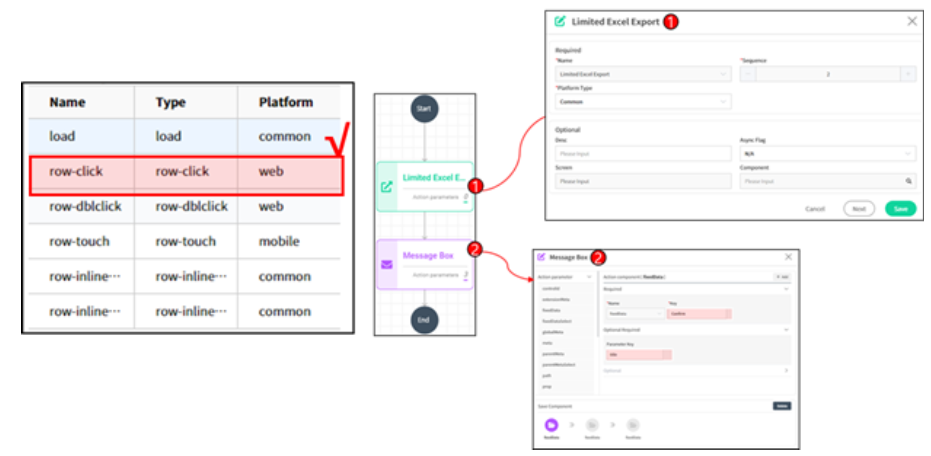
- How-To
- To use the
Limited Excel Export Actionwhen clicking on a List Component's list, register therow-clickService. - In the Service triggered by clicking on the list, register the
Limited Excel Export Action. Only set the Platform Type; no Action parameters are needed. - Optionally, add a Confirm Message Box to prompt the user for confirmation before executing the
Limited Excel Export Action. You can set an arbitrary Key for the Message Box, and the Parameter Key should be set to predefined values such as content, title,Yes, andNo.
[Image 3. Limited Excel Export: double-click Service Action] 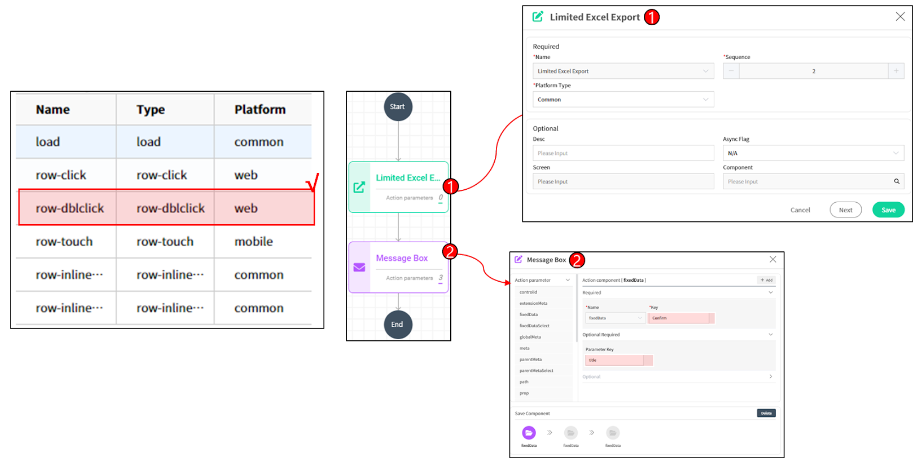
- How-To
- To enable the
Limited Excel Export Actionwhen double-clicking on the List in a List Component, register therow-dbclickService. - In the List Double Click Service, register the
Limited Excel Export Action. No Action parameters need to be set, only the Platform Type needs to be registered. - Optionally, add a Confirm Message Box to prompt the user for confirmation before executing the
Limited Excel Export Action. You can set an arbitrary Key for the Message Box, and the Parameter Key should be set to predefined values such as content, title,Yes, andNo.
[Image 4. Limited Excel Export: row-touch Service Action] 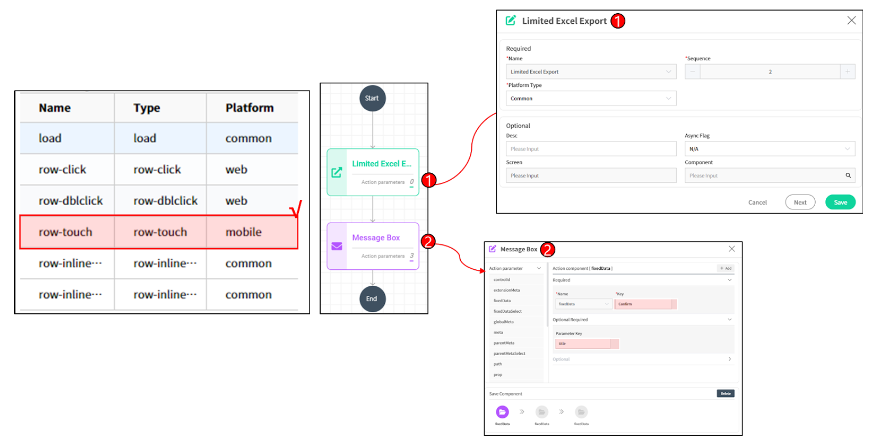
- How-To
- To enable the
Limited Excel Export Actionwhen touching the List in a List Component (Touch Event is for mobile only), register therow-touchService. - Register the
Limited Excel Export Actionin the List Double Click Service. No Action parameters need to be set, only the Platform Type needs to be registered. - Optionally, add a Confirm Message Box to prompt the user for confirmation before executing the
Limited Excel Export Action. You can set an arbitrary Key for the Message Box, and the Parameter Key should be set to predefined values such as content, title,Yes, andNo.
[Image 5. Limited Excel Export: row-inline-save Service Action] 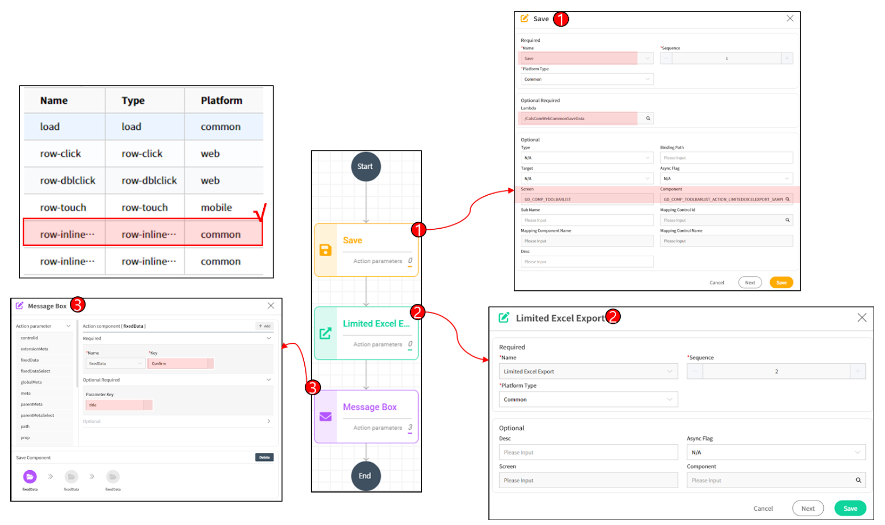
- How-To
- To use the
Limited Excel Export Actionwhen deleting data in inline mode from a List, register therow-Inline-deleteService. - Register a deletion Lambda for deleting Row Data when clicking on the List. When deleting, set the Required parameter to
deleteDataand specify the Component containing the data to be deleted. Unlike saving, when deleting rows, you can select the rows to delete by adding theselectDataAction parameter to the deletion Lambda. Specify the Component containing the data to be deleted and the SYS_ID of the data to be deleted, with the Parameter Key set tosysIds. - After deleting the data, register the
Limited Excel Export Action. No Action parameters need to be set, only the Platform Type needs to be registered. - Optionally, add a Confirm Message Box to prompt the user for confirmation before executing the
Limited Excel Export Action. You can set an arbitrary Key for the Message Box, and the Parameter Key should be set to predefined values such as content, title,Yes, andNo.
[Image 6. Limited Excel Export: row-inline-delete Service Action] 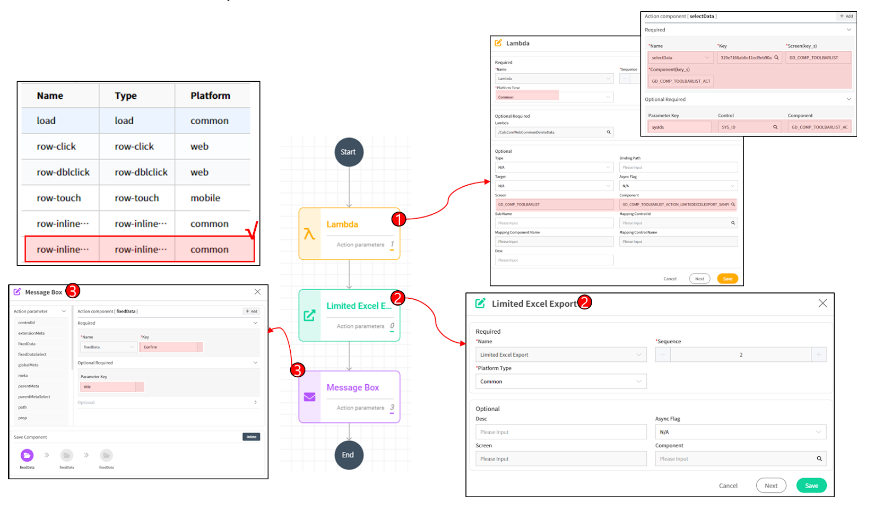
- How-To
- To use the
Limited Excel Export Actionwhen deleting data in inline mode from a List, register therow-Inline-deleteService. - Register a deletion Lambda for deleting Row Data when clicking on the List. When deleting, set the Required parameter to
deleteDataand specify the Component containing the data to be deleted. Unlike saving, when deleting rows, you can select the rows to delete by adding theselectDataAction parameter to the deletion Lambda. Specify the Component containing the data to be deleted and the SYS_ID of the data to be deleted, with the Parameter Key set tosysIds. - After deleting the data, register the
Limited Excel Export Action. No Action parameters need to be set, only the Platform Type needs to be registered. - Optionally, add a Confirm Message Box to prompt the user for confirmation before executing the
Limited Excel Export Action. You can set an arbitrary Key for the Message Box, and the Parameter Key should be set to predefined values such as content, title,Yes, andNo.