Show Overlay
You can start locking the screen with Show Overlay and end the screen lock with Hide Overlay. The start and end are based on the overlayKey, a Parameter Key entered in the action settings. In the case of Change Overlay, you can change the Overlay Icon and Message, which are possible actions before the Overlay ends.
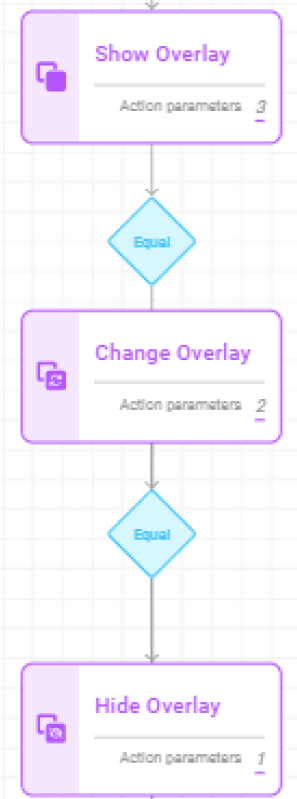
- Overlay Parameter Key
Only fixedData and fixedDataselect Parameters can be used. The role is set depending on the value entered for the Parameter Key.
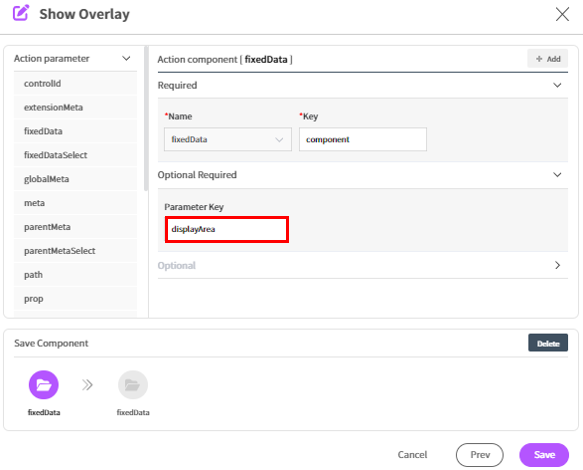
- overlayKey: A value that distinguishes the start and end of the Overlay. It must be set, and the same value should be entered for actions like show, change, hide within a cycle.
- displayArea: Sets the area where the overlay is created. Layout, Screen, and Component can be set for the key.
- Layout: Refers to the entire menu and GNB area.
- Screen: Sets the screen area.
- Component: Can be set at the component level, and you can set a different component using the displayTargetId
Parameter Key. - If not entered, the configured component is the default.
- displayTargetId: You can set the overlay by entering the ComponentId to be targeted with fixedDataSelect.
- message: Enter the message to be displayed during the overlay.
- iconType: Sets the Icon to be displayed during the overlay.
| iconType | Image sample |
|---|---|
| basic | |
| cloud | |
| ellipsis | |
| gear | |
| straight |