Calendar
This is the screen for managing calendars that can be applied to DatePicker and DateTimePicker. You can set the calendar created on this screen in the Custom Calendar section of the Properties for DatePicker and DateTimePicker.
- How-To Create
Select the
Utility>Calendarmenu in the Object Explorer.Click on
Newbutton in the Calendar.
[Image 1. Calendar Master Creation PopUp]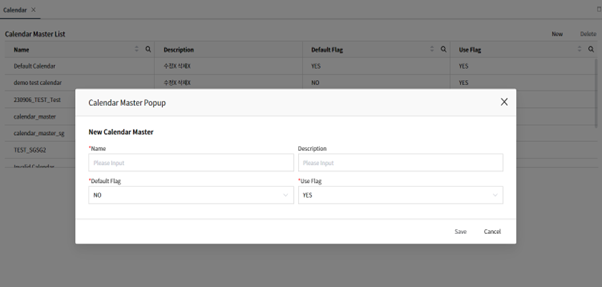
Define the title and specify whether to apply it as the Default Calendar, then specify the usability of that calendar and save it.
- Name: Name for the Calendar.
- Description: Description of Calendar.
- Default Flag: This determines whether the calendar is the default. If set to Default Yes, all TimePicker/DateTimePicker without Custom Calendar settings will display using this Default Calendar..
- Use Flag: This indicates whether the calendar is being used. If the Use Flag is set to Yes, it will be displayed in the Custom Calendar LookUp of the TimePicker/DateTimePicke.
Click on any calendar from the Calendar Master List.
Click the
NewButton inCalendar Item List.[Image 2.Calendar Item Creation PopUp]
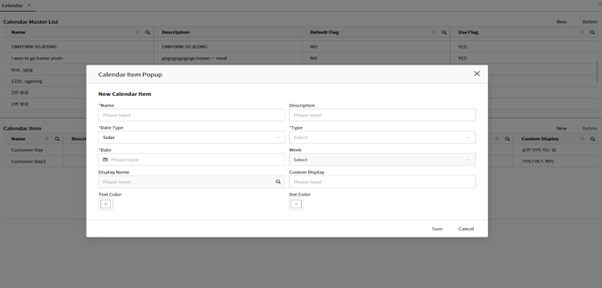
- Name: Calendar Item's Name .
INFO
Calendar Item represents the events associated with the selected calendar.
- Description: The description about Calendar Item.
- Date Type: Lunar or Solar setting.
- Type: Recurrence cycle of the event.
- Yearly: Repeats every year.
- Monthly: Repeats every month
- Weekly: Repeats every week
- Day: Specific Date
- Date: The specified event date. If the Type is Weekly and a Date is specified, the event will repeat every week starting from that Date..
- Week: This field is activated when the Type is set to Weekly, allowing selection of weekdays from Monday to Sunday.
- Display Name: This is a symbolic string that will be displayed in the calendar.
- Custom Display: This is a custom display text that will be displayed in the calendar.
- Text Color: Color for date.
- Dot Color: This is the dot color displayed inside the date.