Deploy
Check-in and Deploy are carried out as one process for deployment. Check-in and Deploy are performed separately for each environment. When a Check-in is performed in the App environment, it is only applied to the App environment, and deployment to the App Application can be done through Deploy.
Similarly, when a Check-in is performed in the Sandbox environment, it is only applied to the Sandbox environment, and deployment to the Sandbox Application can be done through Deploy. However, in the Prod environment, Check-in and Deploy are carried out in the Prod environment through Publish from the Sandbox (the Check-in menu is actually disabled).
For deployment, all development history checked in by developers can be deployed at once, or each developer can individually deploy only the history they checked in. Deploy is the task of deploying to the application. Therefore, it cannot be carried out by multiple people simultaneously. After deployment is completed, it can be immediately viewed in the application.
Note 2. End-users must log out and log back in to see the deployed content.
CALS provides a multi-platform environment such as Web and Mobile, and deployment can only be carried out to Web or Mobile during deployment.
Note 2. Permissions apply to both platforms regardless of the platform.
- How to Create
After Check-in is complete, select Deploy > Deploy from the menu at the top of CALS Studio.
Check the deployment target and
Deploy.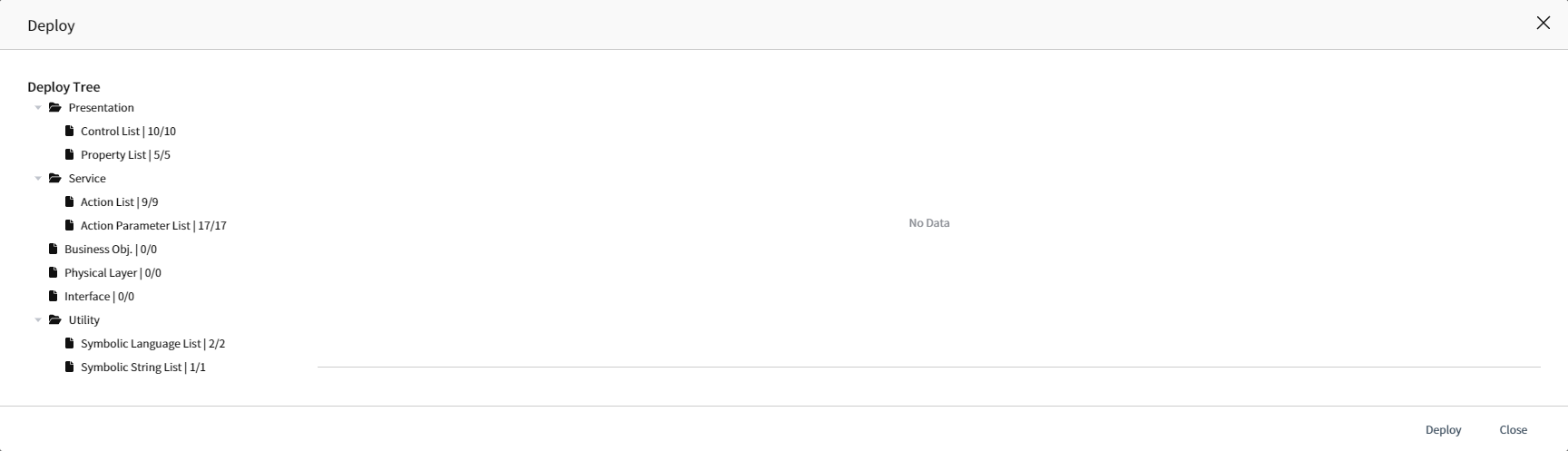
Select Web or Mobile in the Platform Type. Be careful, as it will only be deployed to the selected platform.
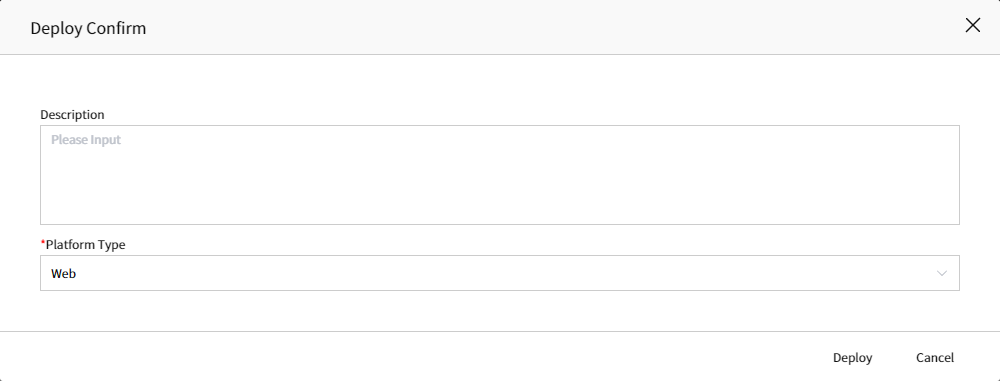
- Check your history
Just like Check-in, the message indicating a successful deployment does not necessarily mean that the deployment is complete. After deployment, check the deployment history in Deploy > History > Revision List menu.
Since deployment is carried out to the application, it cannot proceed with the next deployment during deployment. Once deployment begins, the next deployment can be carried out after completion. However, deployments with different Platform Types can be carried out simultaneously.Deploy usually takes about 3 to 5 minutes, but it may take longer if there are many deployment targets.
Deployment statuses include Deploy in progress and Deployed completed.
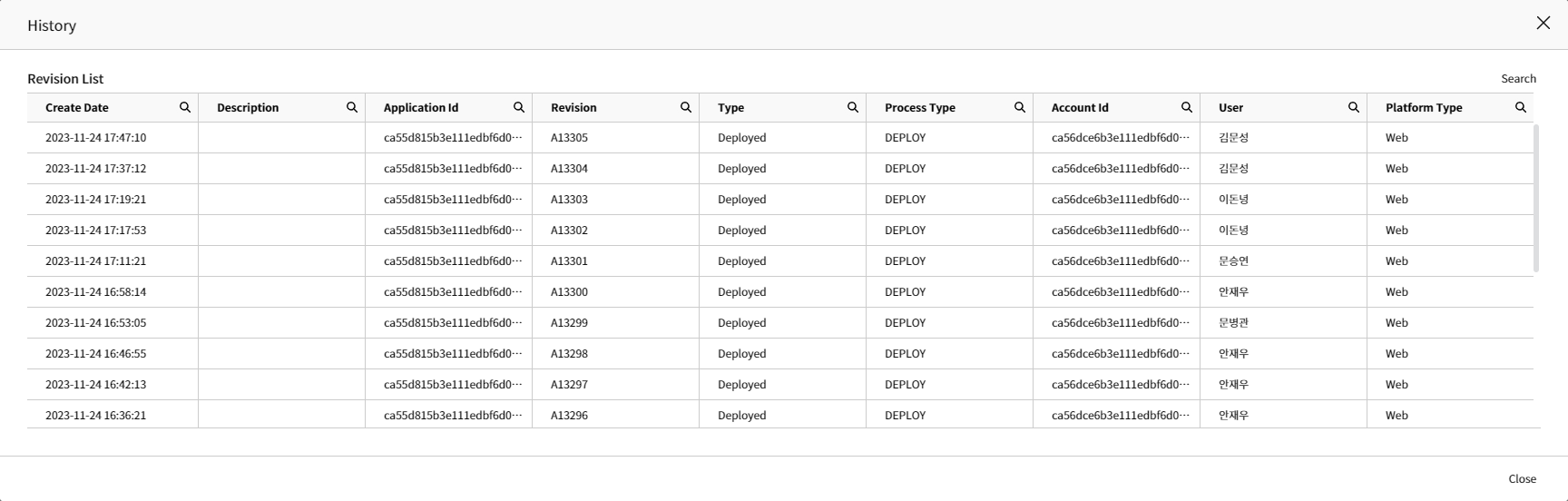
Note 1: Deploy must be carried out to reflect the configuration changes made in the Sandbox Studio. Deploy history can be checked in Deploy > History > Revision history menu.