Authorization
System admin privileges are set up to configure the CALS application environment and technical settings to support smooth system operations. Setting up system admin privileges is an essential step to reflect newly added components or controls in the application. A single account is automatically defined for system admin privileges for each application. Additionally, when setting up a new tenant environment, the use flag (Use Flag = YES) for screens in the application needs to be configured in the System Admin section. Releasing components or controls in the System Admin menu hides them from the application, regardless of access permissions.
Note: To set up permissions other than system admin, use the permission menu in the System Admin section of the running application.
- How-To Create
- Select the "Authorization" menu under Object Explorer's "System Admin" section.
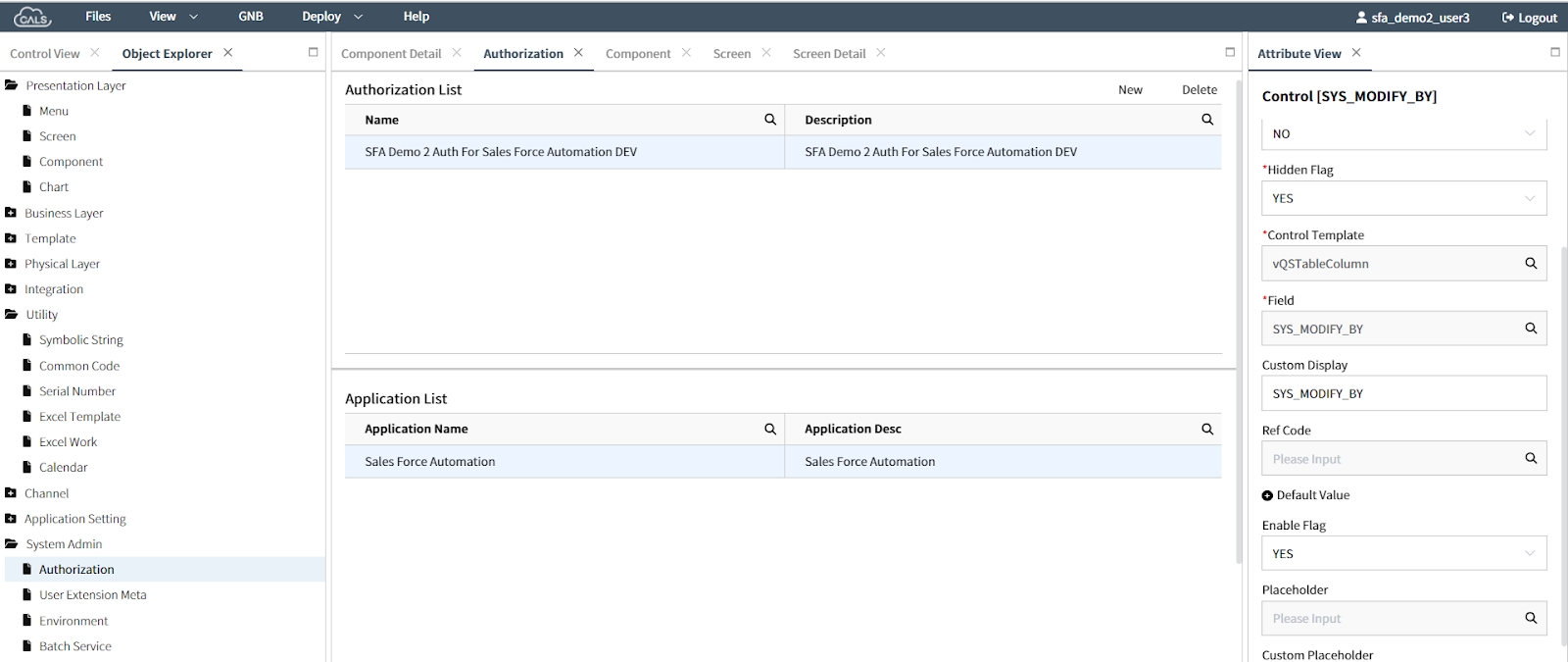
- Selecting a permission in the "Authorization List" displays the list of applications below.

- Select an application from the
Application Listto see the menus with access permissions listed below. Choose the menu to grant permissions to and clickApplyto apply the permissions. Verify that theUse Flagis set toYES.
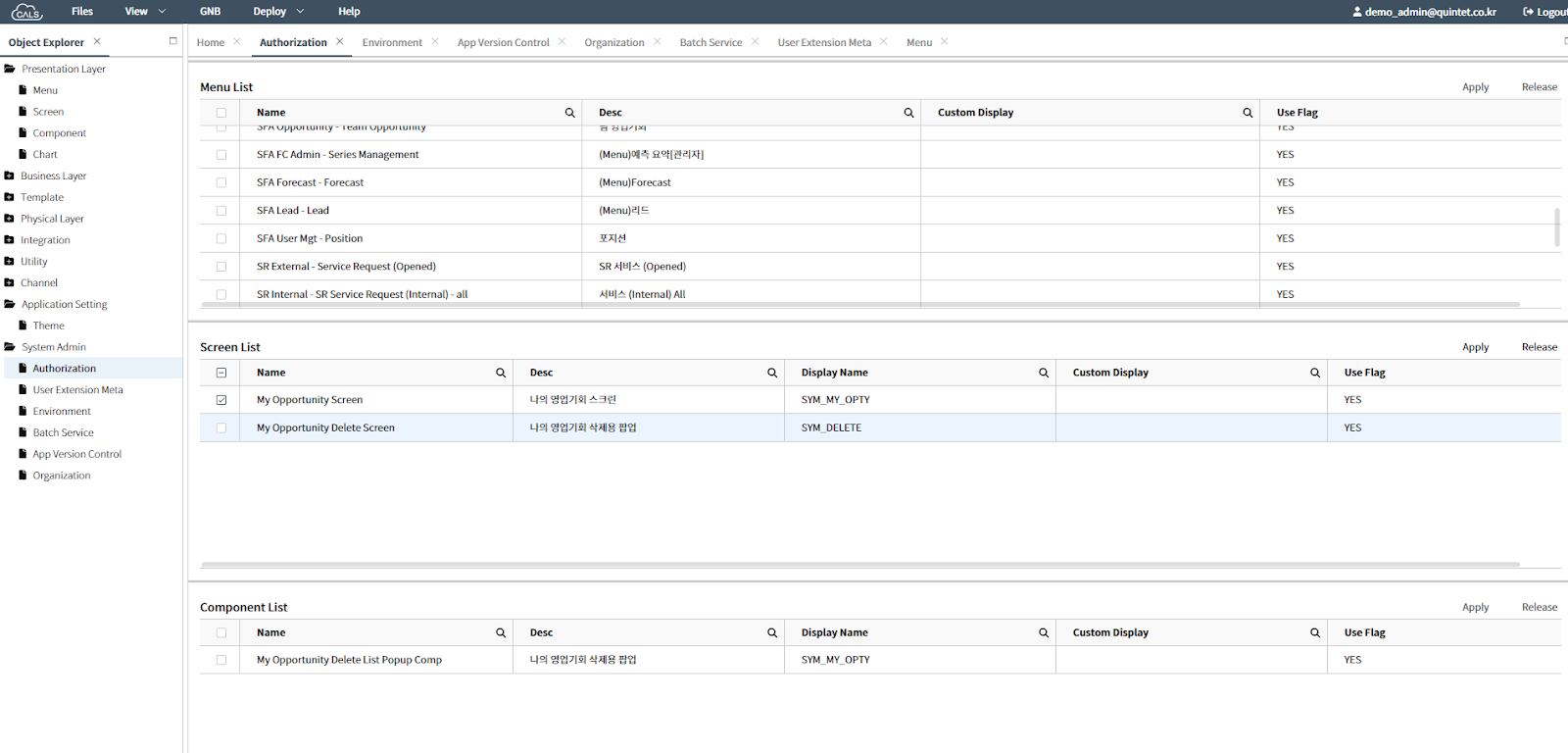
- To revoke access to a specific menu in the application, i.e., remove it from the permissions, select the menu you want to remove, and click
Releaseto change theUse FlagtoNO.
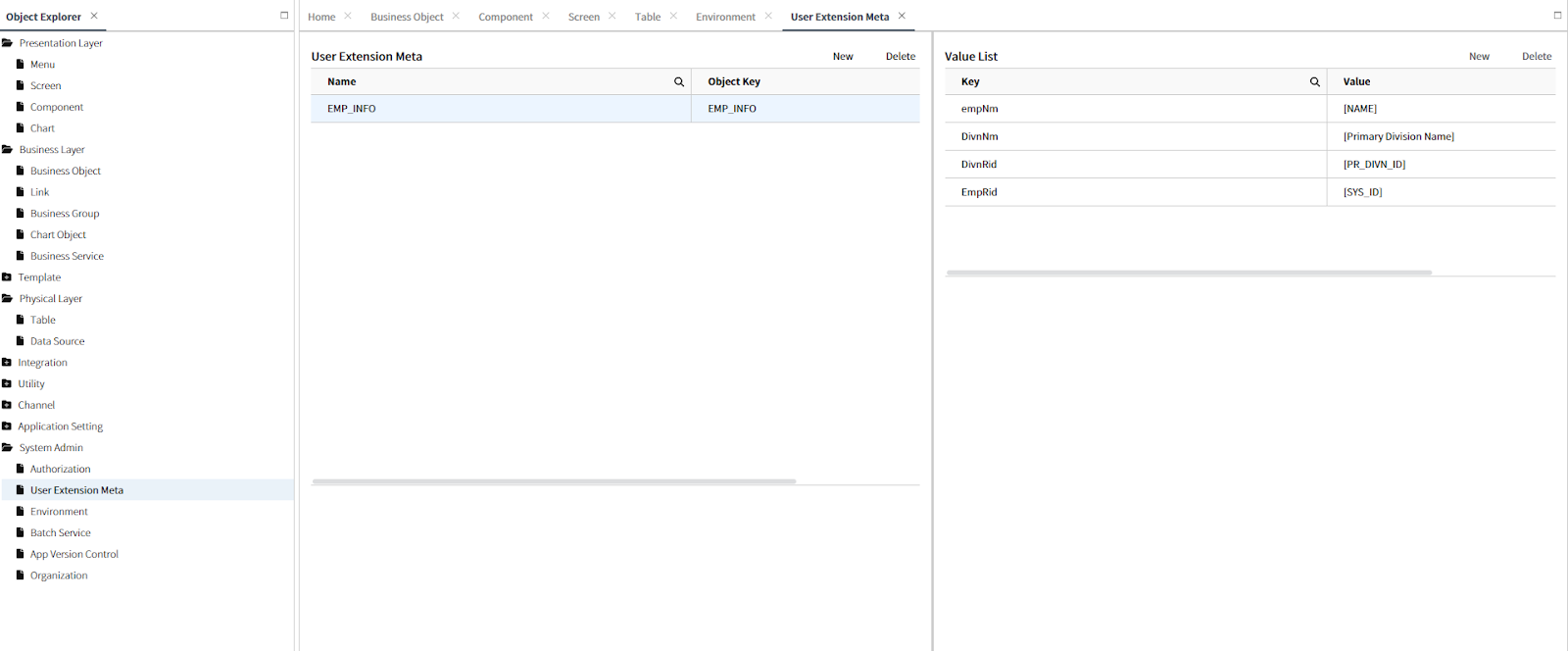
- Similar settings can be applied for screens or components included in the menu.
- Save the changes made to the permissions and apply them to the application through the
Check InandDeployprocedures.