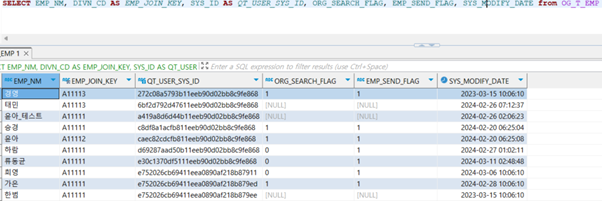Enable or Disable GNB Items
Configure the information displayed in the Global Navigation Bar (GNB) for each tenant.
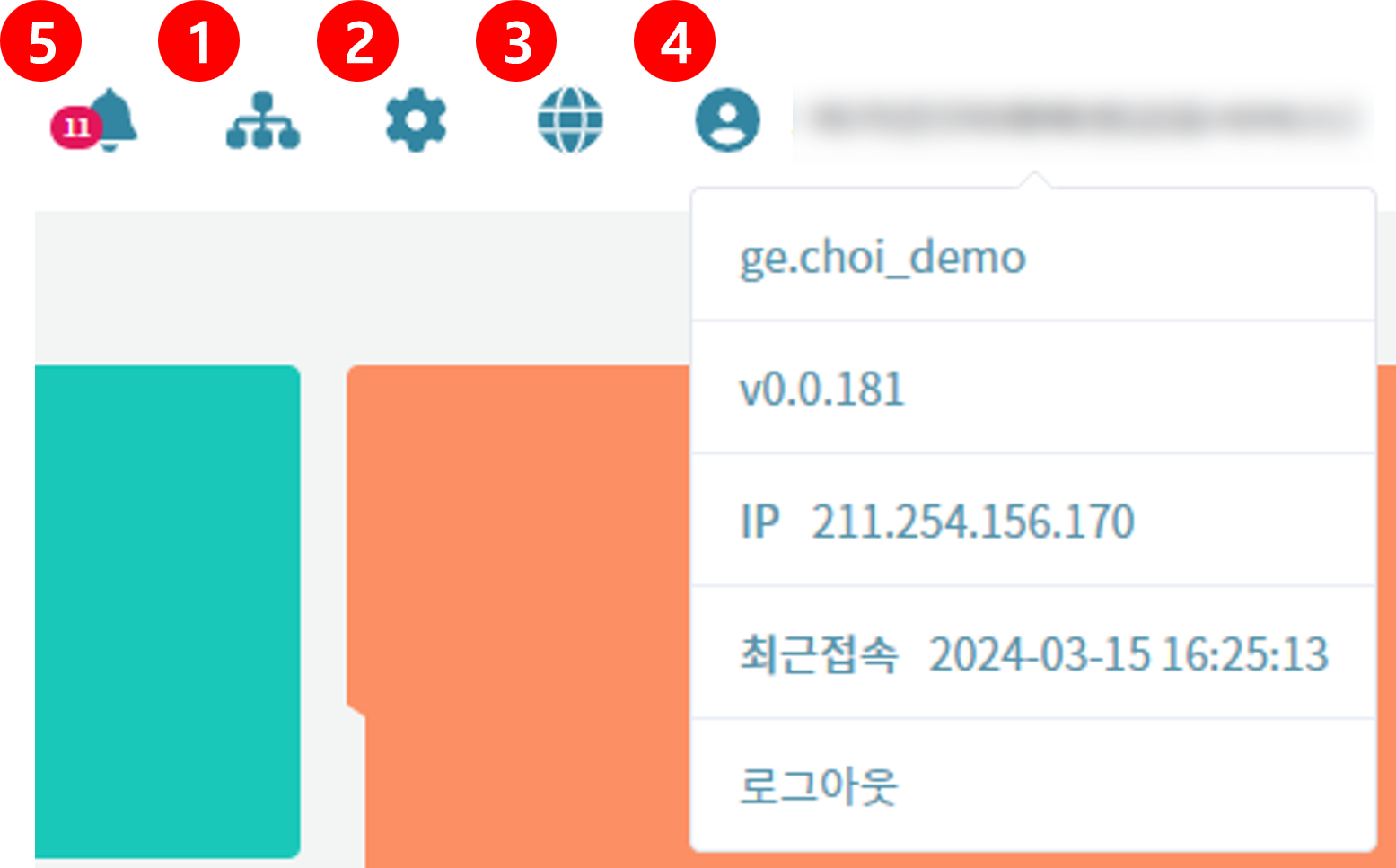
- Site Map: Display the entire menu of the application. The menu is presented to the user in an expanded state.
- Setting info: Configure ScreenButton to provide the Full Screen feature and VersionButton to display the application's version number.
- Language: Allows users to set the language of the application. Currently supports Korean and English.
- User Information: Configure to display the user's ID, logged-in IP address, and recent login time.
- Notification: Enables sending notification messages to the organization and its members and allows logged-in users to view received messages.
INFO
To set up notifications, you must activate organization configuration (organization information and organization member settings) and notification settings in the GNB area.
Create organization-related tables (Organization Table, Employee Table).

Create a Business Object.
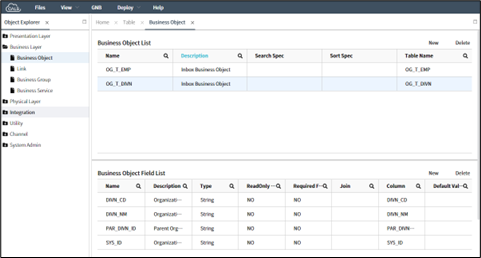
In the System Admin
>Organization` menu, set 6 attribute values based on the Field of Organization BO.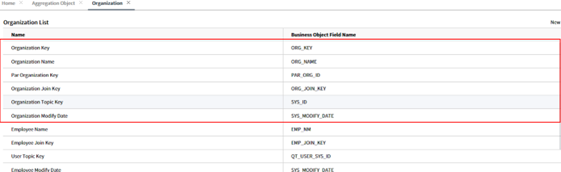
Organization Key: It corresponds to the unique value of the Organization Business Object Field,
Organization Code, and sets the logical key of the Organization Table..Organization Name: This is the name of the organization displayed on the notification screen. Set this field to correspond to the
Organization Namefield in the Organization Business Object.Par Organization Key: Set this to the "Parent Organization Key" field in the Organization Business Object. Typically, this represents the SYS_ID value of the parent organization in the organization business object.
Organization Join Key: This is the key used to connect with the members of the organization. Set it according to the corresponding field in the Organization Business Object.
Organization Topic Key: Set this to the
SYS_IDfield in the Organization Business Object.Organization Modify Date: Set this to the
SYS_MODIFY_DATEfield in the Organization Business Object.[Image 1. Organization BO settings table reference values]
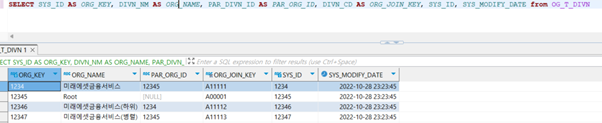
In the
System Admin > Organizationmenu, set the besix attribute values in the field of the organization's member business object .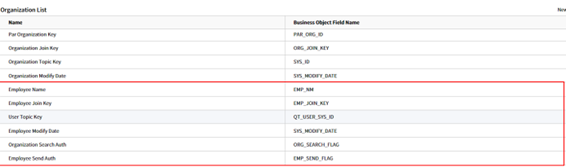
Employee Name: Set this to the
NAMEfield in the Organization Member Business Object.Employee Join Key: Set this to the
Affiliated Organization Codefield in the Organization Member Business Object..User Topic Key: Set this to the
SYS_IDfield in the Organization Member Business Object.Employee Modify Date: Set this to the
SYS_MODIFY_DATEfield in the Organization Member Business Object.Organization Search Authorization: This setting allows organization search in the send window of notifications. It can be configured as a Boolean or Char field in the Business Object. When the value in the database is "1" or blank, organization search is allowed. When set to "0", organization search is not allowed.
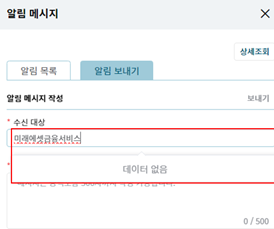
Message Sending Authorization: This determines the visibility of the send window in the notifications. It can be configured as a Boolean or Char field in the Business Object. When the value in the database is "1" or blank, the send window is displayed. However, when set to "0", it is not displayed as shown below.
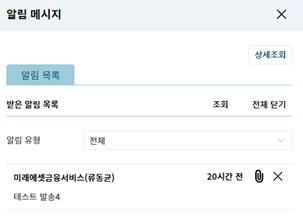
[Image 2. Reference values for the Employee BO settings]