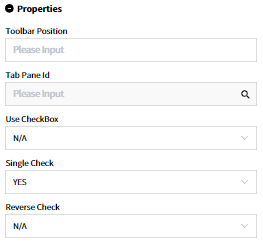Single Check
Change the setting from using checkboxes to using radio button for single selection by selecting Yes in the Use Checkbox option. By default, it is set to No, and changing it to Yes will add a column with radio button at the beginning of each row in the list.
[Image1 Before configuring `Single Check`]

[Image2 After configuring `Single Check`]

- How To Create
In the Component Attribute, set the Single Check to YES. Note: If both Use CheckBox and Single Checkbox are set to Yes, Single Check takes precedence.