ACTIVE UI
The Activate view is a view mode where Batch information that has been deployed from the Config view and is in actual operational status can be checked.
In this view mode, in addition to checking the currently running Batch configuration, it includes Batch operation management functions such as toggling scheduling activation status, manual execution, manual termination, and viewing execution history.
1. Batch list
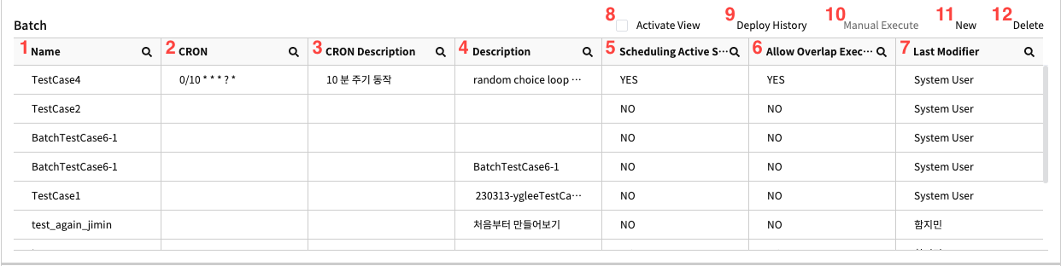
| No. | Name | Explanation |
|---|---|---|
| 1 | Name | The user-defined identifier for the Batch. |
| 2 | CRON | The CRON expression applied for Batch scheduling. |
| 3 | CRON Description | An explanation for the CRON expression that is inputted by the user. |
| 4 | Last Execute Start Date | The start time of the last execution in the most recently created/modified Deploy version. |
| 5 | Last Execute End Date | The end time of the last execution in the most recently created/modified Deploy version. |
| 6 | Last Execute Status | The status of the last execution in the most recently created/modified Deploy version. |
| 7 | Description | A user-provided description of the Batch. |
| 8 | Scheduling Active Status | Indicates whether scheduling is active. |
| 9 | Allow Overlap Execute | Indicates whether overlapping executions are allowed. |
| 10 | Result Message | The result message from the last execution of the most recently created/modified Deploy version. |
| 11 | Last Modifier | The person who last modified the Batch. |
| 12 | Config View | Switches the View mode to Config View. |
| 13 | Deploy History | Opens a popup displaying the Batch Service Deploy history. |
| 14 | Enable/Disable Scheduling Active Status | Changes the Scheduling Active Status for the selected Batch based on the Activate view level. |
| 15 | Manual Execute | Executes the selected Batch manually. |
2. Batch Execution history
In Activate view mode, it allows to view Step information under the selected Batch or check execution of Batch with Tab .

| No. | Name | Explanation |
|---|---|---|
| 1 | Execution History | The Batch execution history tab in the Step section of Activate view mode. |
| 2 | Generation Time | The time when the Batch task was created. |
| 3 | Execution Time | The time when the Batch task started. |
| 4 | Ending Time | The time when the Batch task ended. |
| 5 | Status | It shows the status of the relevant Batch task. |
| - Running: The task is currently running. | ||
| - Finish: The task has completed successfully. | ||
| - Fail: The task failed due to an error. | ||
| - Denied: The task was denied due to overlap prevention. | ||
| - Stopped: The status was manually stopped by the user. | ||
| 6 | Error Message | Provides the reason for failure if the task was not successful. |
| 7 | All Stop Running | Stops all executions of the Batch. If the Batch is not running, an error will be returned. |
| 8 | Stop Running | Stops the selected execution. |
3. Step Execution history
If click on the specific executing history of Batch, can check execution history of step under Batch that was executed in relevant execution.
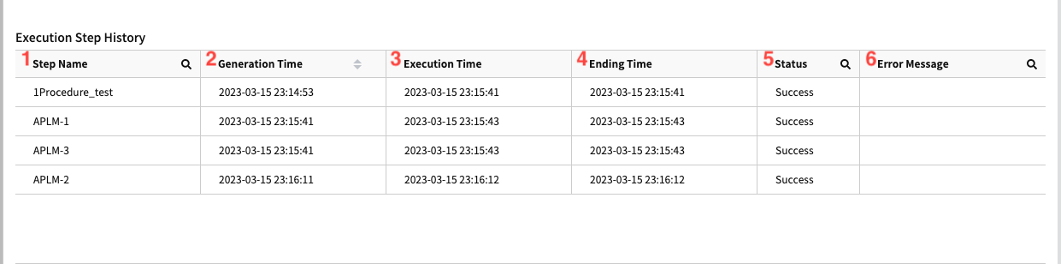
| No. | Name | Explanation |
|---|---|---|
| 1 | Step Name | Displays the name of the Step executed in the history. |
| 2 | Generation Time | Indicates time when the Step task was created. |
| 3 | Execution Time | Indicates the time when the Step task started. |
| 4 | Ending Time | Indicates the time when the Step task ended. |
| 5 | Status | Indicates the current status of the selected Step. |
| - Running: The task is currently in progress. | ||
| - Finish: The task has completed successfully. | ||
| - Fail: The task failed due to an error. | ||
| - Denied: The task was denied due to overlap prevention. | ||
| - Stopped: The status was manually stopped by the user. | ||
| 6 | Error Message | Indicates the reason for failure if the task execution is unsuccessful. |