CONFIG VIEW UI
The Config View is a screen used for creating, modifying, and deleting Batch. It allows you to check Batch information that has not yet been applied to actual Batch operation.
During Batch of Config View, Batch with changes must go through the Check-In and Deploy stages to be reflected in actual Batch operation.
1. Batch List
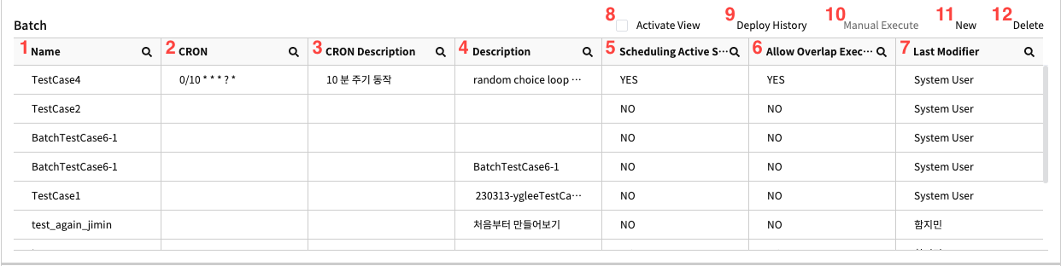
| No. | Name | Explanation |
|---|---|---|
| 1 | Name | The user-defined identifier for the Batch |
| 2 | CRON | The CRON expression applied to Batch scheduling |
| 3 | CRON Description | An explanation of the CRON expression entered by the user. |
| 4 | Description | A description of the Batch entered by the user. |
| 5 | Scheduling Active Status | A column indicating whether scheduling is active or not |
| 6 | Allow Overlap Execute | A column indicating whether overlapping executions are allowed. |
| 7 | Last Modifier | The last user who modified the selected Batch |
| 8 | Activate View | Switches the view mode to Activate view |
| 9 | Deploy History | Opens the Batch Service Deploy history popup |
| 10 | Manual Execute | A feature that is not available in the Config View. |
| 11 | New | Opens a popup for creating a new Batch. |
| 12 | Delete | Deletes the selected Batch |
1.1 Batch Popup
Popup window for creating a Batch.
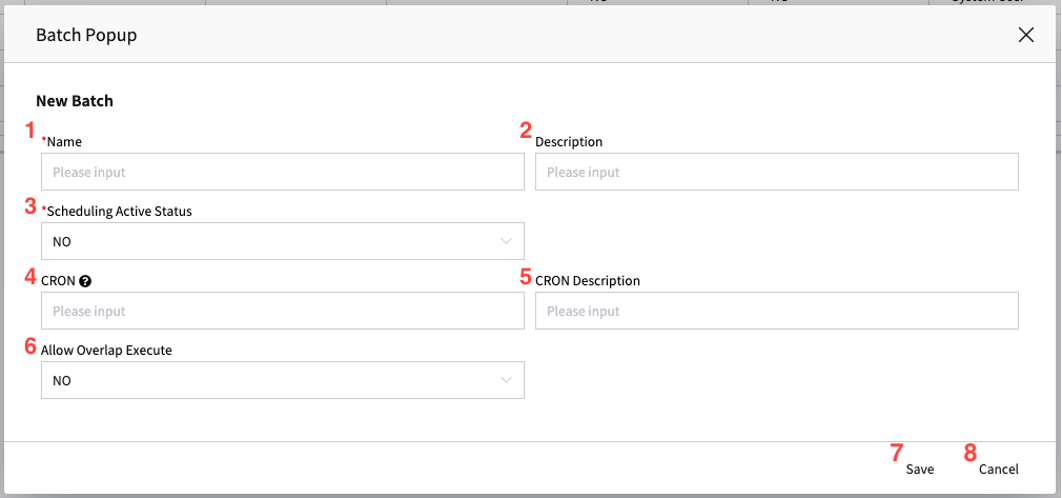
| No. | Name | Explanation |
|---|---|---|
| 1 | Name | A field where the name of the batch to be created is entered. |
| 2 | Description | A field where the explanation of the batch to be created is entered. |
| 3 | Scheduling Active Status | A field indicating whether scheduling for the new batch is active. This can be modified after creation. |
| 4 | CRON | A field to input a CRON expression to define the time and schedule for executing a batch. After selecting "Yes" for the scheduling active status (No. 3), this field becomes required. The Batch Service of Cals uses AWS CRON expressions. Refer to the AWS CRON documentation for guidance. ※ CRON expressions must be based on the UTC time system. |
| 5 | CRON Description | A field to input an explanation for the created CRON expression. |
| 6 | Allow Overlap Execute | A field specifying whether overlapping executions are permitted. If set to “No”, new executions will be rejected if one is already running. |
| 7 | Save | Saves the entered content. |
| 8 | Cancel | Cancels the entered content and closes the popup window. |
2. Step list
This is a list that displays the steps under the selected specific Batch.
You can add, modify and delete the steps under the Batch.
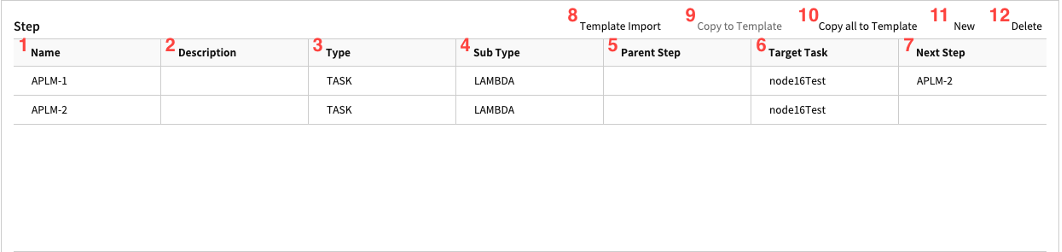
| No. | Name | Explanation |
|---|---|---|
| 1 | Name | Displays the user-defined identifier for the Step. |
| 2 | Description | Displays the user-defined description for the Step. |
| 3 | Type | Displays the major category of the Step. |
| - Task: Performs a specific task in the selected Step. | ||
| - Flow: Controls the execution flow in the Step. | ||
| 4 | Sub Type | Displays the detailed type based on item 3 of the Step. |
| Task | ||
| - Long-Term Service: Calls a Long-Term Service created in Cals-extension. | ||
| - Lambda: Calls an Application Lambda created in Cals-extension. | ||
| - Procedure: Calls and execute a Stored Procedure saved in the DB. | ||
| Flow | ||
| - Choice: Provides branching for the next Step Execution based on the output value of the current Step. | ||
| - Parallel: Executes multiple Steps simultaneously. | ||
| - Wait: Waits for a specified time (in seconds). | ||
| 5 | Parent Step | Displays the parent Step name if the Step has a parent. |
| 6 | Target Task | Displays the target task to be executed when the Step is of type Task. |
| 7 | Next Step | Displays the next Step to be executed after the current one. |
| 8 | Template Import | Imports from a Step Template into the current Batch as a sub-Step. |
| Imports either a single Step Template or all Templates under a Template Group. | ||
| 9 | Copy to Template | Copies the selected Step as a Step Template. |
| 10 | Copy all to Template | Clones the selected Step into a Step Template. |
| 11 | New | Opens a popup for creating a new Step. |
| 12 | Delete | Deletes the selected Step. |
2.1 Batch Step Popup (default)
This the initial screen of the popup window for creating a new Step.
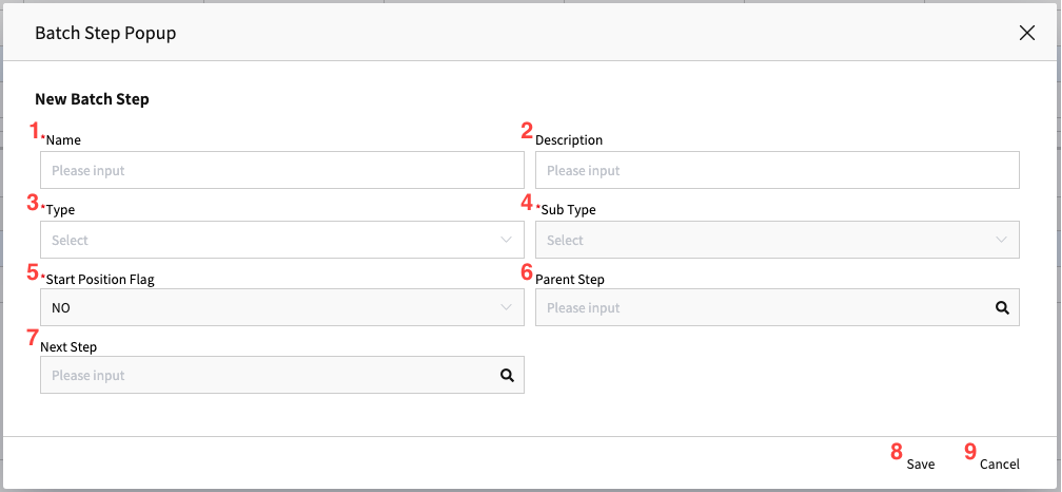
| No. | Name | Explanation |
|---|---|---|
| 1 | Name | Enter the user-defined identifier for the Step. |
| 2 | Description | Enter the user-defined description for the Step. |
| 3 | Type | Select the major category type of the Step. |
| - Task: Perform a specific task in the selected Step. | ||
| - Flow: Control the execution flow. | ||
| 4 | Sub Type | Select the detailed type of the Step based on the Type field. |
| Task | ||
| - Long-Term Service: Call a Long-Term Service created in Cals-extension. | ||
| - Lambda: Call an Application Lambda created in Cals-extension. | ||
| - Procedure: Call and execute a Stored Procedure saved in the DB. | ||
| Flow | ||
| - Choice: Provide branching for the next Step execution based on the output value of the current Step. | ||
| - Parallel: Execute multiple Steps simultaneously. | ||
| - Wait: Wait for a specified time (in seconds). | ||
| 5 | Start Position Flag | Indicate whether the target Step is the starting point in the Batch or under a specific Step (Parallel) type. |
| 6 | Parent Step | Specify the parent Step if the selected Step is used as a child Step, selected through a popup. |
| 7 | Next Step | Specify the next Step to execute after the current Step, selected through a popup. |
| 8 | Save | Save the entered content. |
| 9 | Cancel | Discard the entered content and close the popup window. |
2.1.1 Parent Step Lookup
This the popup window displayed by the Parent Step Lookup field in the Step popup. It displays a list of Steps (Parallel) that can be designated as the parent Step within the same Batch. You can double-click the desired Step row to select it. 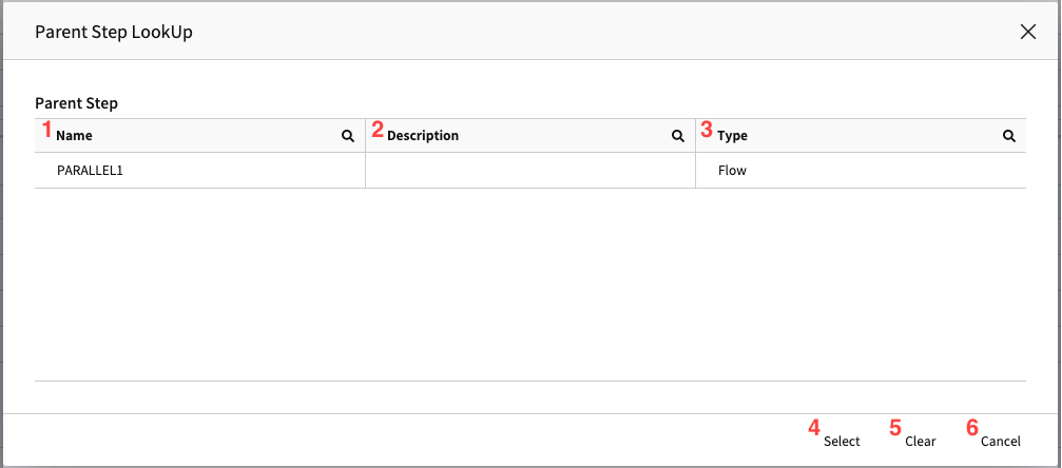
| No. | Name | Explanation |
|---|---|---|
| 1 | Name | Displays the user-defined identifier for the Step. |
| 2 | Description | Displays the user-defined explanation for the Step. |
| 3 | Type | Displays the major classification type of the Step. |
| 4 | Select | Assigns the selected Step as the parent Step. Double-click on the target row to execute the same function. |
| 5 | Clear | Resets the Parent Step field value in the current popup. |
| 6 | Cancel | Cancels the selection and close the popup while keeping the existing value. |
2.1.2 Next Step Lookup
This the popup windows displays according to NextStep Lookup in Step popup. Only Steps that are the same as the Parent Step under the same Batch will be displayed.
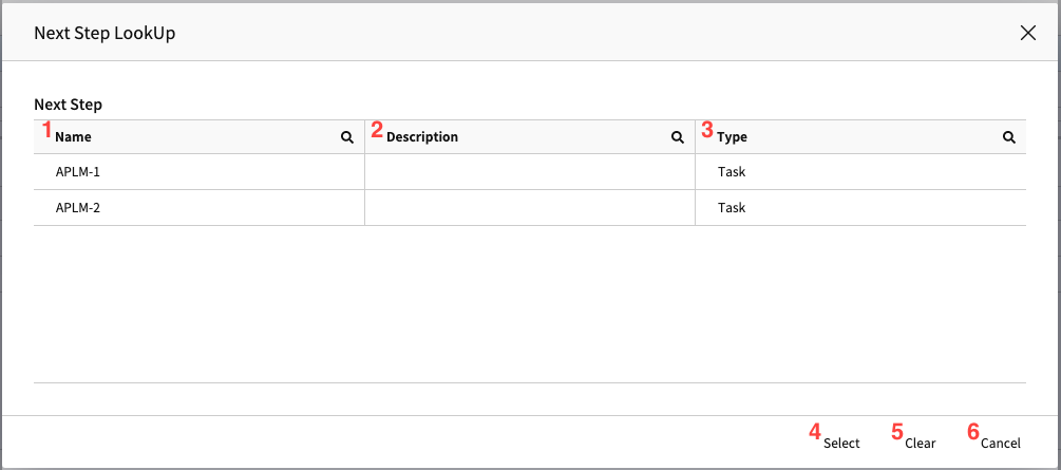
| No. | Name | Explanation |
|---|---|---|
| 1 | Name | Displays the user-defined identifier for the Step. |
| 2 | Description | Displays the user-defined description for the Step. |
| 3 | Type | Displays the major classification type of the Step. |
| 4 | Select | Designates the selected Step as the Next Step. Double-click the target row to perform the same function. |
| 5 | Clear | Resets the Next Step field value in the current popup. |
| 6 | Cancel | Cancels the selection and close the popup while keeping the existing value. |
2.2 Batch Step Popup (LTS)
When the Type is set to Task and the Sub Type is set to Long-Term Service in the Step popup. In the popup window, a Lookup field labeled Target Long-Term Service is displayed, similar to item 1. This lookup allows you to select Long-Term Service to be executed in the selected Step through the Long-Term Service lookup.
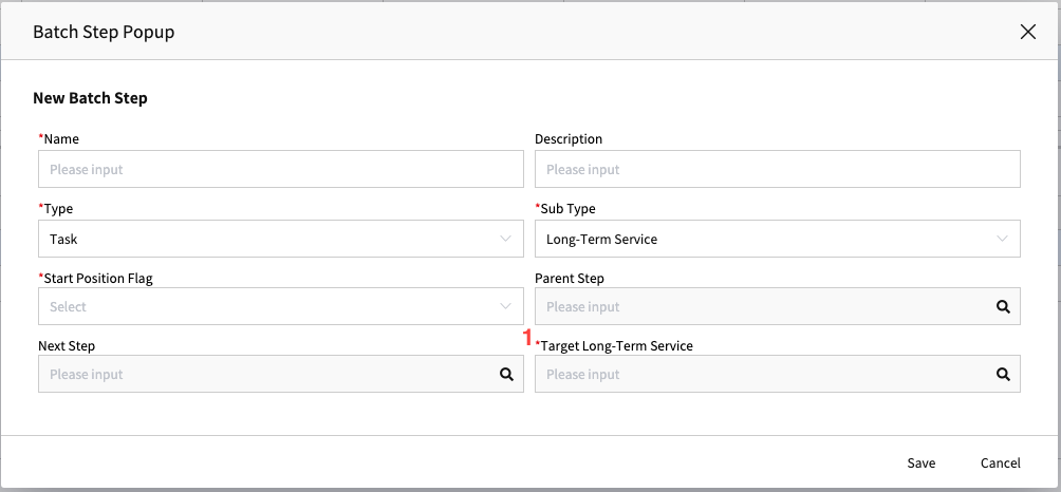
2.2.1 Long-Term Service Lookup
This is the popup screen for selecting the Long-Term Service to be executed in a Step of the Long-Term Service type.
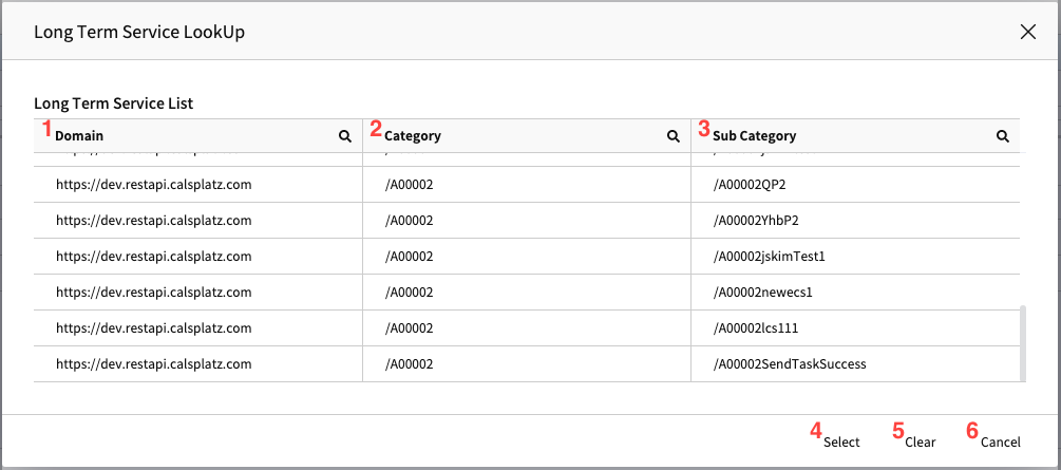
| No. | Name | Explanation |
|---|---|---|
| 1 | Domain | Displays the domain where the Long-Term Service will be executed. |
| 2 | Category | Displays the code value of the account that created and deployed the Long-Term Service. |
| 3 | Sub Category | Displays the name of the Long-Term Service. |
| 4 | Select | Specifies the selected Long-Term Service as a target to execute. Double-click the target row to perform the same function. |
| 5 | Clear | Resets the Target Long-Term Service in the current popup. |
| 6 | Cancel | Cancels the selection and close the popup while keeping the existing value. |
2.3 Batch Step Popup (Lambda)
When the Type is set to Task and the Sub Type is set to Lambda in the Step popup, a Lookup field with the label Target Lambda Service will be displayed as item 1. This Lookup allows you to select the Application Lambda Service to be executed in the Step through the Lambda Service List popup.
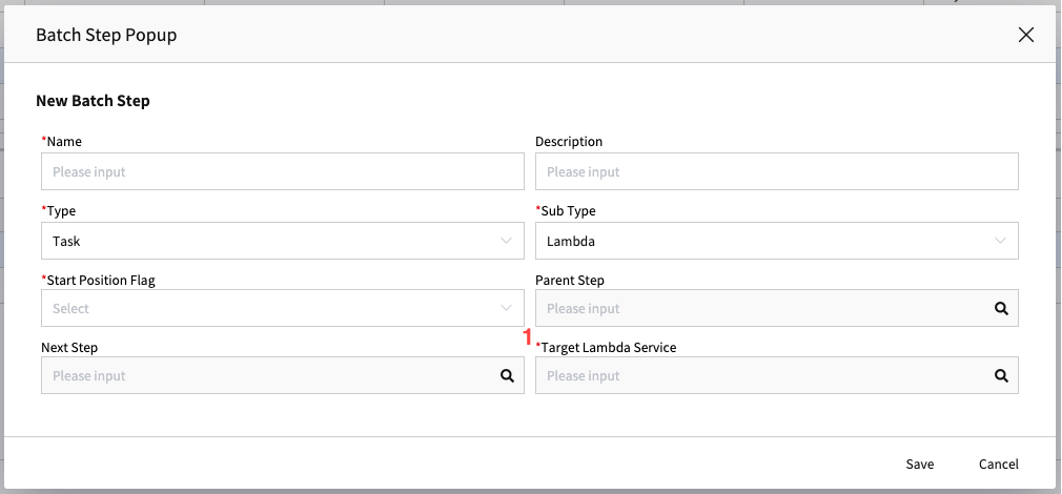
2.3.1 Lambda Service List
The popup screen to Lambda to select lambda to be executed in type of type of step.
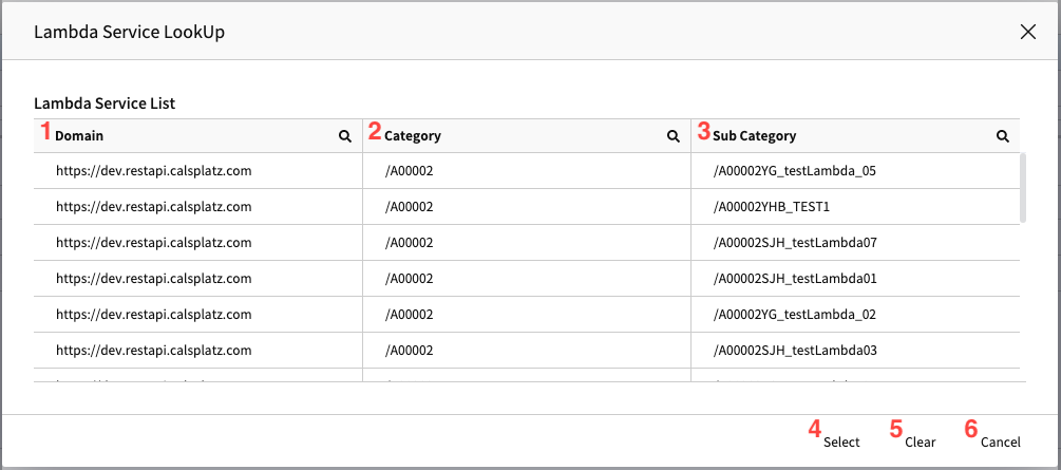
| No. | Name | Explanation |
|---|---|---|
| 1 | Domain | Displays the domain where the Lambda will be executed. |
| 2 | Category | Displays the code value of the account that created and deployed the Lambda. |
| 3 | Sub Category | Displays the name of the Lambda. |
| 4 | Select | Specifys the selected Lambda as the target to execute. Double-click the target row to perform the same function. |
| 5 | Clear | Resets the Target Lambda Service field value in the current popup. |
| 6 | Cancel | Cancels the selection and close the popup while keeping the existing value. |
2.4 Batch Step Popup (Procedure)
When the Type is set to Task and the Sub Type is set to Procedure in the Step popup, additional fields will be displayed to specify the target `Procedure and the database to be executed.
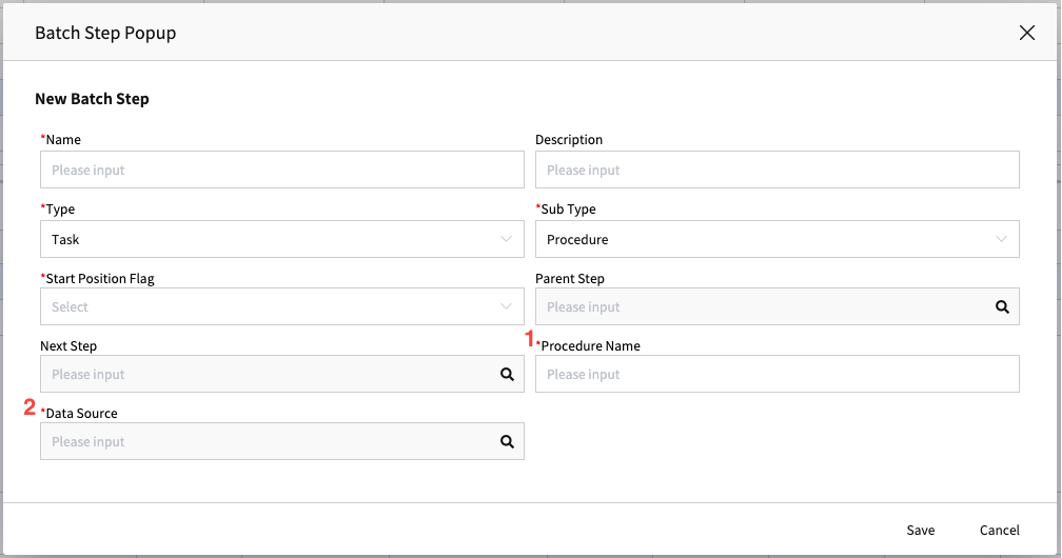
| No. | Name | Explanation |
|---|---|---|
| 1 | Procedure Name | Input the name of the Procedure to be executed. |
| 2 | Data Source | Specify the Data Source existing in the Procedure to be executed. |
2.5 Batch Step Popup (Wait)
When the Type is set to Flow and the Sub Type is set to Wait in the Step popup, a field called Wait Second will be displayed, where the wait time (in seconds) for the Step can be specified.
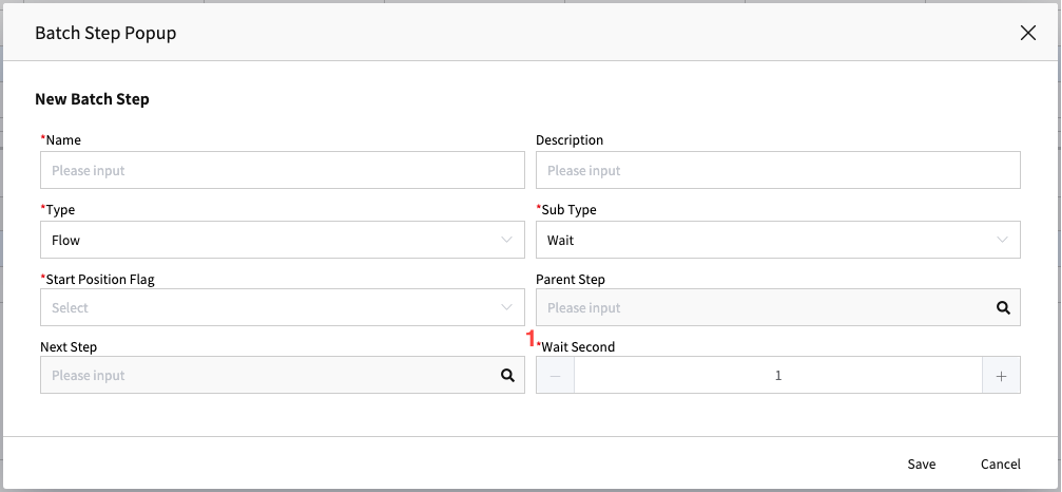
3. Parameter list
The list displays Parameter list under the selected specific Step. You can add, modify, or delete parameters under the relevant Step. The Parameter of Step can be used when creating JSON structure parameters with low-code.

| No. | Name | Explanation |
|---|---|---|
| 1 | Name | Represents the user-defined name of the parameter. |
| 2 | Description | Represents the user-defined explanation of the parameter. |
| 3 | Type | Represents the major category of the parameter. |
| - Input: Type for cases where the selected parameter is an input parameter. | ||
| - Output: Type for cases where the selected parameter is an output parameter. | ||
| 4 | Source Type | Indicates how the parameter value is obtained. |
| - Static: Value is fixed based on what the user entered. | ||
| - Refer: For "Input", value is obtained by referencing a path in the incoming parameter object. | ||
| - Return: For "Output", value is obtained by referencing a path in the returned parameter object. | ||
| 5 | Data Type | Indicates the data type of the Parameter value. Refer to section 3.3.2 for a detailed explanation. |
| 6 | Key | Identifier used to obtain the parameter value during batch execution. |
| 7 | Value | Value the parameter will have during batch execution, which varies based on the source type. |
| 8 | Sequence | Displays the order of the parameter when used in specific cases. |
| 9 | Parent | Displays the name of the parent parameter if there is one. |
| 10 | Require Flag | Indicates if the parameter is required when not a fixed parameter. |
| 11 | Length Limit | Displays the maximum length of the parameter value if it is not fixed. |
| 12 | Default Value | Displays the default value to be applied to the parameter if it is not fixed. |
| 13 | New | Opens a popup to create a new parameter. |
| 14 | Delete | Deletes the selected parameter. |
3.1 Parameter Popup (default)
This is the initial screen popup for creating a New Parameter popup.
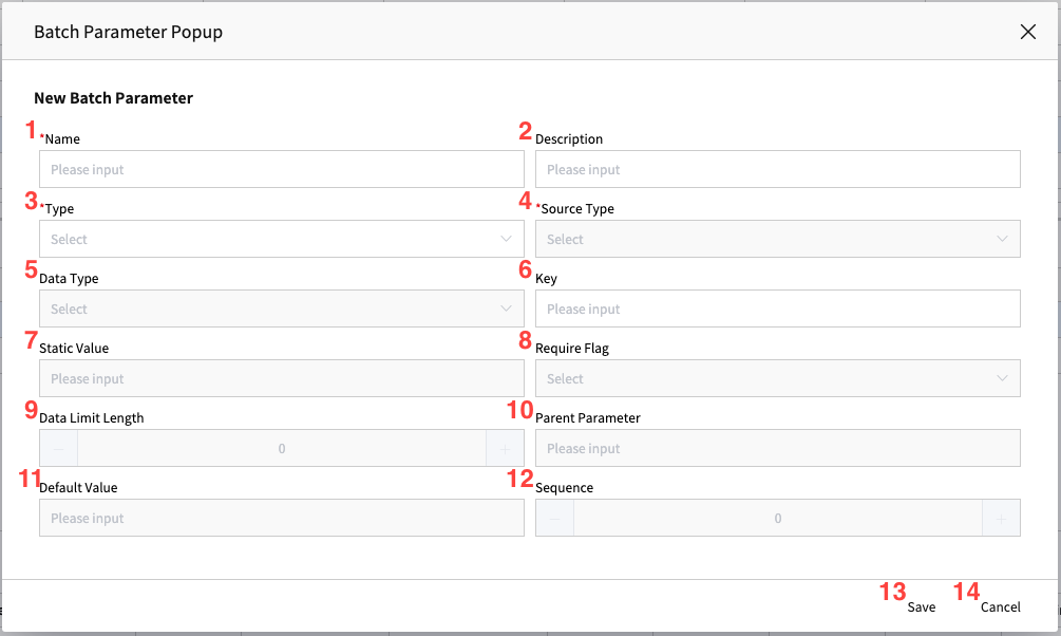
| Number | Name | Explanation |
|---|---|---|
| 1 | Name | Input the user name of the Parameter. |
| 2 | Description | Input the user explanation of the Parameter. |
| 3 | Type | Input the major category of the Parameter. |
| - Input: For cases where the selected parameter is an input parameter. | ||
| - Output: For cases where the selected parameter is an output parameter. | ||
| 4 | Source Type | Input the type used to obtain the Parameter. |
| - Static: Value is fixed based on what the user input. | ||
| - Refer: Used for input parameters to reference a specific path in the passed parameter. | ||
| - Return: Used for output parameters to reference a specific path in the received parameter. | ||
| 5 | Data Type | Input the data type of the Parameter value. Refer to Parameter Data Type for more details. |
| 6 | Key | Input the identifier used to obtain the parameter value during the batch. |
| 7 | Value Area | Display the field to input the path to obtain the Parameter value or the value itself. Adjusts based on Source Type. |
| 8 | Require Flag | Specify whether the parameter is required when it is not a fixed parameter. |
| 9 | Data Length Limit | Specify the maximum length of the transferred, passed, or received parameter if it is not fixed. |
| 10 | Parent Parameter | Search and specify the Parent Parameter of the selected parameter in the Step Param List Popup. |
| 11 | Default Value | Input the default value to be applied when the parameter is not fixed. It will be converted to match the Data Type during batch. |
| 12 | Sequence | Input the order value of the parameter used in a specific situation. |
- When Parent Parameter is of Static, Array type, specify the index position. | ||
- For Procedure Step input parameters, specify the order to call the Procedure. | ||
| 13 | Save | Save the created content. |
| 14 | Cancel | Discard the created content and close the popup. |
3.1.1 Step Param List (Parent)
It is a popup to search and select the parent parameter for a specific parameter. In this popup, only Static Object or Array parameters under the same step are displayed for selection
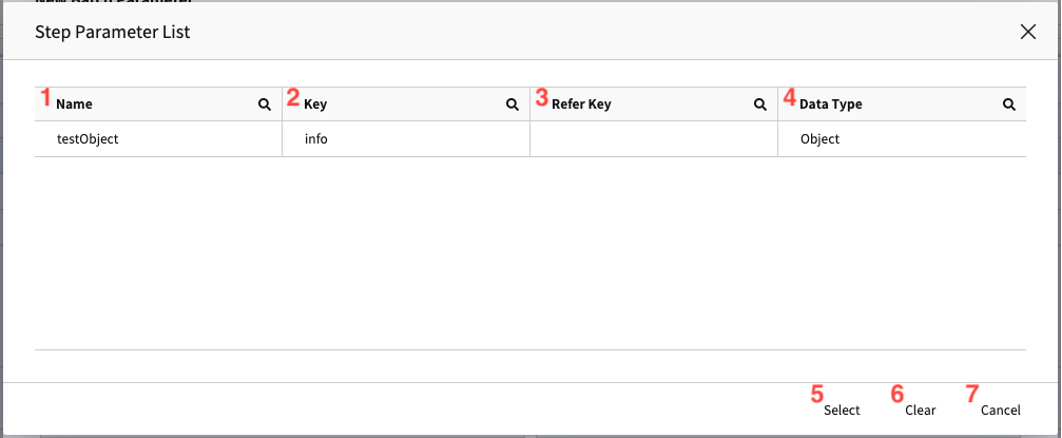
| No. | Name | Explanation |
|---|---|---|
| 1 | Name | Indicates the user-defined name of the parameter. |
| 2 | Key | Represents the identifier used to retrieve the parameter's value during batch execution. |
| 3 | Refer Key | Shows the path from which the parameter obtains its value. |
| 4 | Data Type | Displays the data type of the parameter. |
| 5 | Select | Assigns the selected parameter as the parent parameter. |
| 6 | Clear | Resets the Parent Parameter field that opened the popup. |
| 7 | Cancel | Cancels the selection and close the popup while retaining the existing value. |
3.2 Parameter Popup ( Static )
It displays Static Value in Value field area when specifying Data Type of Parameter as Static. During Batch, the value inputted in the field is converted to match with Data Type and transferred.
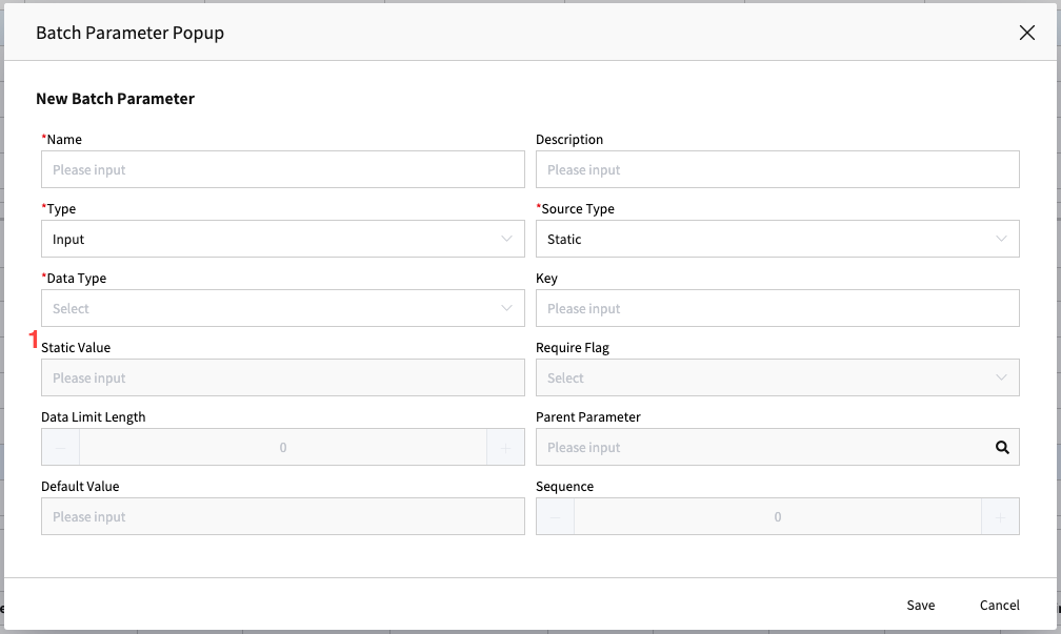
3.3 Parameter Popup (Input - Refer)
If the Type is set to Input and the Source Type is set to Refer, the Value field area displays a Refer Key field. This field allows users to input the path to a specific parameter from the Input Parameter object by using the Step's Output Parameter Lookup Popup to explore and select the desired parameter.
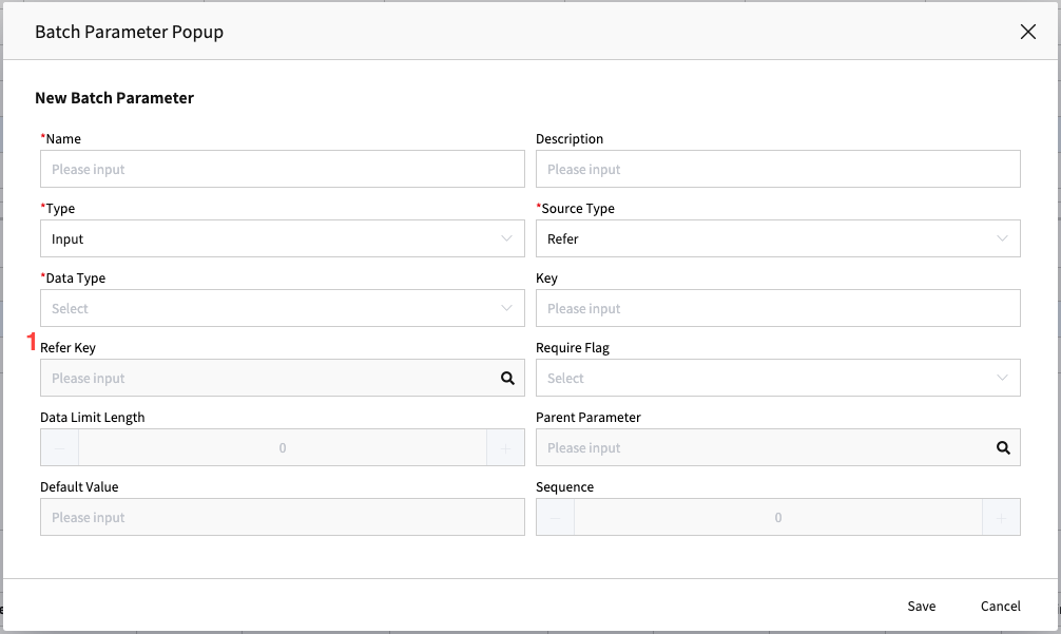
3.3.1 Pre Step Param List
This popup screen allows you to browse the Output Parameters of the Steps under the same Batch. You can select a desired parameter to generate a Refer Key, which is the reference path used to retrieve the chosen parameter during the Batch execution.
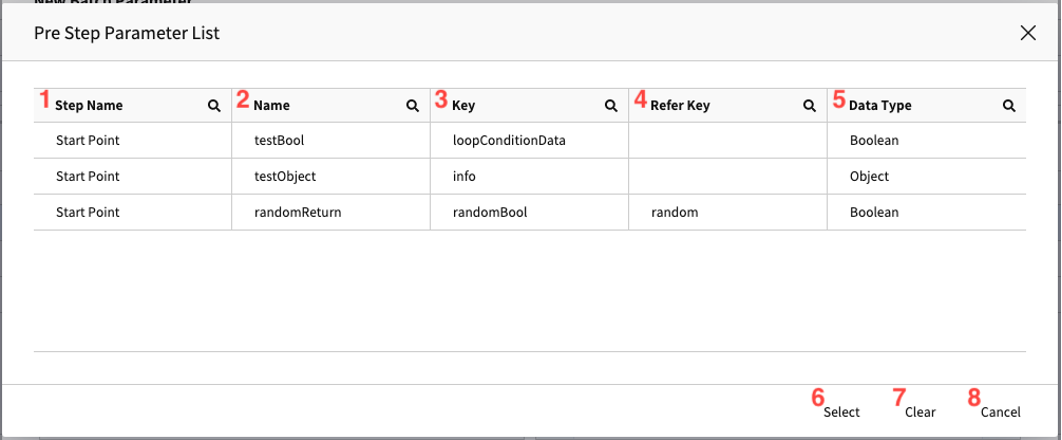
| No. | Name | Explanation |
|---|---|---|
| 1 | Step Name | Displays the name of the Step to which the parameter belongs. |
| 2 | Name | Shows the user-defined name of the parameter. |
| 3 | Key | Represents the identifier used to retrieve the parameter value. |
| 4 | Refer Key | Indicates the reference path to fetch the parameter's value. |
| 5 | Data Type | Displays the Data Type of the Parameter. |
| 6 | Select | Assigns the chosen parameter as the parent parameter and generate the respective Refer Key. Double-clicking the desired row also performs this action. |
| 7 | Clear | Resets the Parent Parameter field in the popup, removing the current selection. |
| 8 | Cancel | Cancels the selection process and close the popup, retaining the previously set value. |
3.4 Parameter Popup (Output - Return)
When the Parameter has a Type of Output and a Source Type of Return, the Value field area displays the Return Key Path field. In this field, you should manually input the path to retrieve a specific value from the Parameter object returned by the Task.
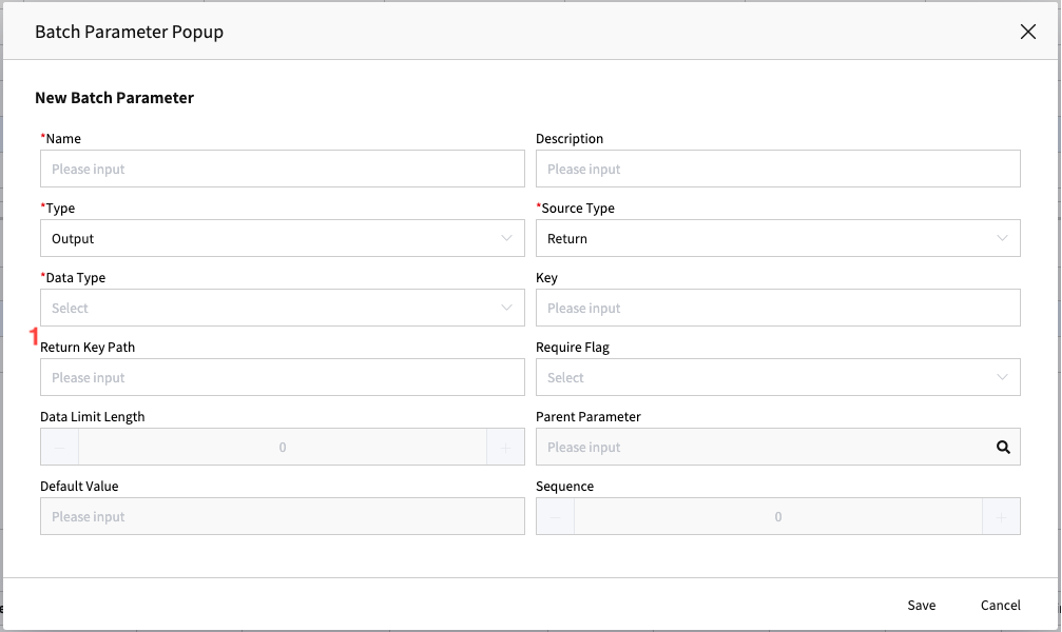
4. Parameter Data Type
Data type of
Parametercan be classified into 2 sets of data type. Common Data Type: These are data type categories that are generally applicable.
a. String
b. Number
c. Boolean
d. Date
e. Object
f. ArrayProcedure Input Data Type : These are data type of parameter that is applied to
Input Parameterin the Step of Procedure type.
a. String
b. Integer
c. Decimal
d. UTCDateTime
e. Date
f. DateTime
g. Binary
| String | Number | Boolean | Null | Date | Object | Array | |
|---|---|---|---|---|---|---|---|
| String | O | O | O | O | O | X | X |
| Number | O | O | O | X | X | X | X |
| Boolean | O | O | O | X | X | X | X |
| Null | O | X | X | O | X | X | X |
| Date | O | X | X | X | O | X | X |
| Object | X | X | X | X | X | O | X |
| Array | X | X | X | X | X | X | O |
- Common Data Type X Procedure Input Data Type
| String | Integer | Decimal | UTCDateTime | Date | DateTime | Binary | |
|---|---|---|---|---|---|---|---|
| String | O | O | O | O | O | O | O |
| Number | O | O | O | O | O | O | X |
| Boolean | O | O | O | X | X | X | X |
| Date | O | O | O | O | O | O | X |
| Object | X | X | X | X | X | X | X |
| Array | X | X | X | X | X | X | X |