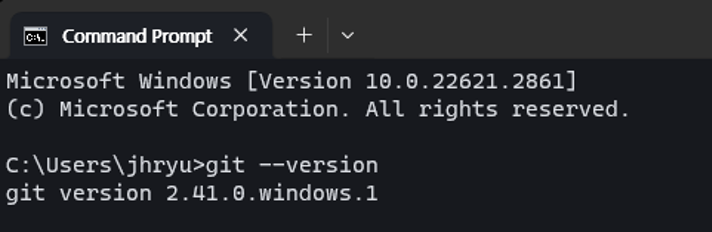GIT
1. System specification
- Operation system
- Linux, macOS, Windows, SmartOS, FreeBSD, IBM AIX
- Minimum and recommendation specification
- Window: from 7, recommend 10
- Mac OS: from Yosemite, recommend Mojave
2. Explanation
The reason why this version is used in current guide document
- Versions are categorized into major, minor and patch version. If change into major version, it is not compatible with the previous version. If change into minor version, can add new features. Also, change into patch version when debugging.
- We did develop major version using Git as version 2. If it is not major version, the features may not work properly. (※ Only recommend major version version 2)
3. Installation
- Click on GIT and move to official homepage, then download the installation file compatible with operation system of computer.
※ If click on Window, you can move to download page and download installation file automatically
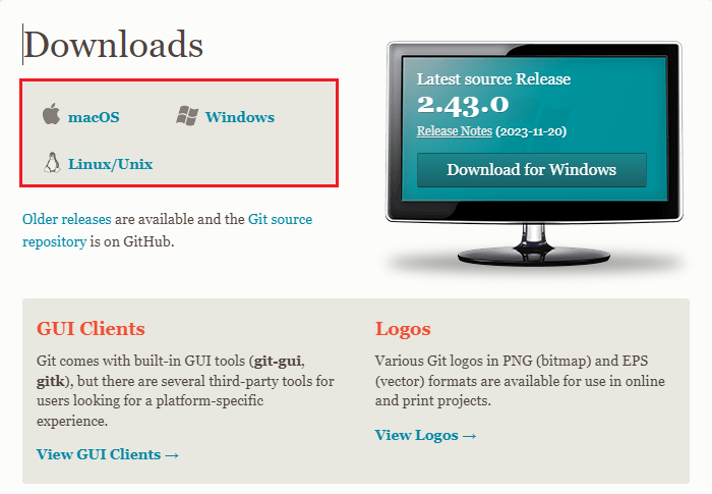
- If major version is not 2 version, click on git - minor and download file with the version compatible in previous versions
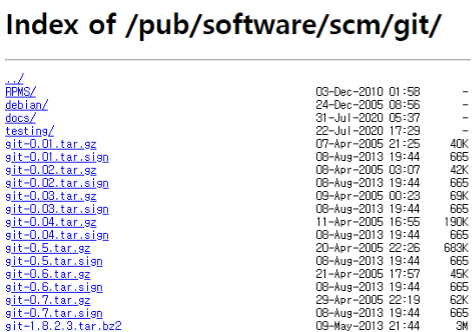
- Run a downloaded file, installation screen will be displayed.
Click onNextbutton to proceed installation.
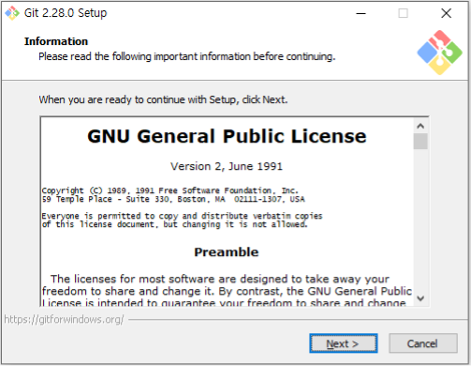
- After set desired path or set the default path, click on the
Nextbutton.
※ If you specified another installation path, make sure that you remember it.
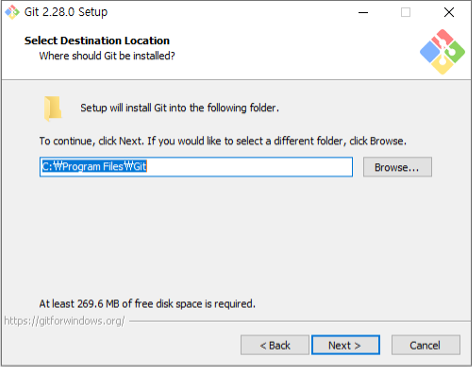
- You can select or deselect the components you want to install.
Adjust the settings as needed or accept the defaults, then click theNextbutton to proceed.
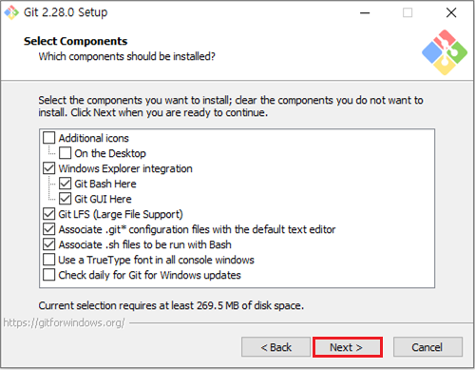
- Select the starting folder path. If a starting folder is not required, uncheck the box at the bottom and click the
Nextbutton.
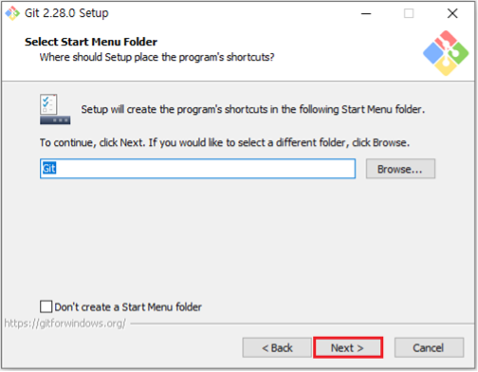
- Choose default editor used by
Git.
※ This guideline recommend default setting
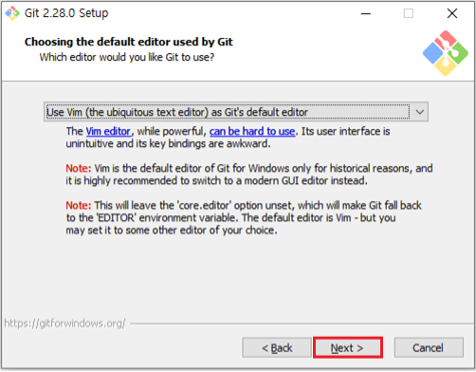
- Select your preferred options for the certificate selection, then click the
Nextbutton to continue.
※ This guideline recommend default setting
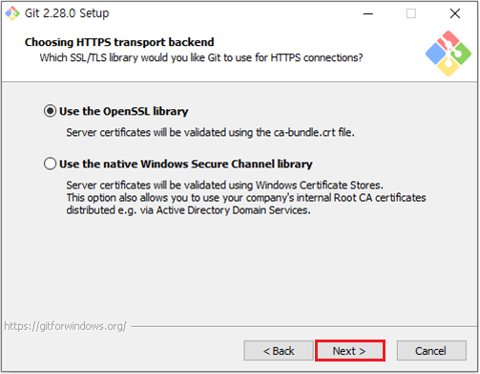
- After choosing the preferred option for line ending option, click on the
Nextbutton.
※ This guideline recommend default setting
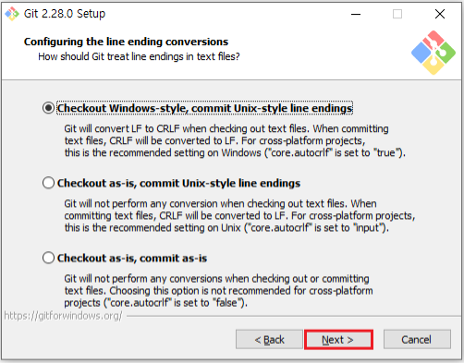
- Select your desired options for the emulator settings, then click the
Nextbutton to proceed.
※ This guideline recommend default setting
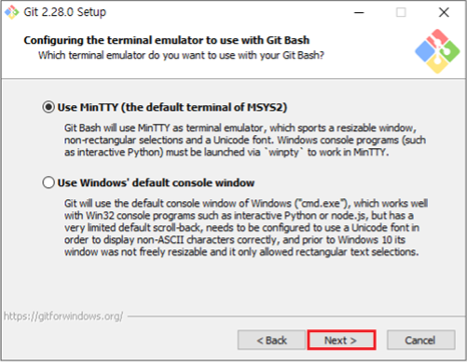
- After choosing the preferred option for extra options, click the
Nextbutton to proceed.
※ This guideline recommend default setting
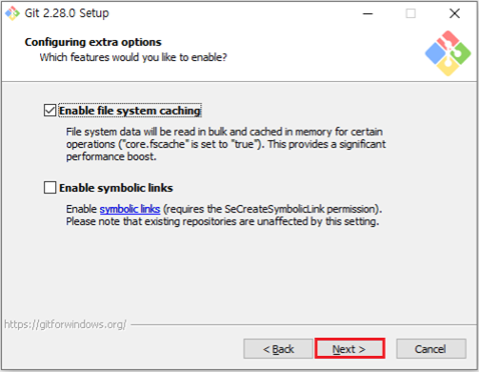
- Configure the experimental options by either selecting or deselecting them, then click the
Instalbutton.
※ This guideline recommend default setting
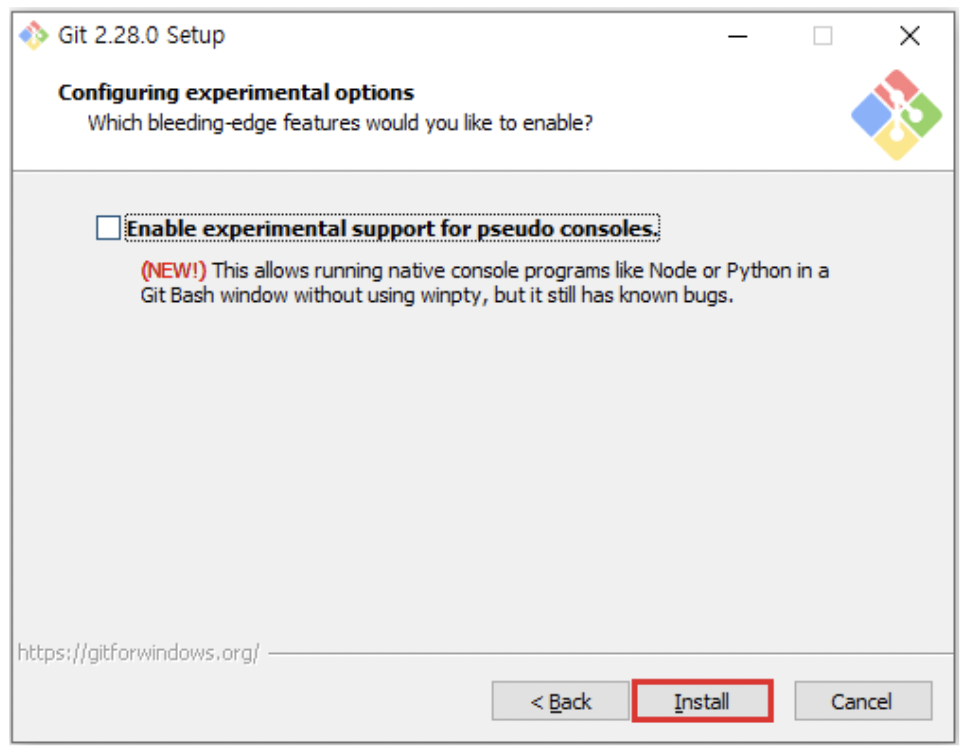
- Click your desired settings and then click the
Nextbutton to finish the process.
※ This guideline recommend default setting
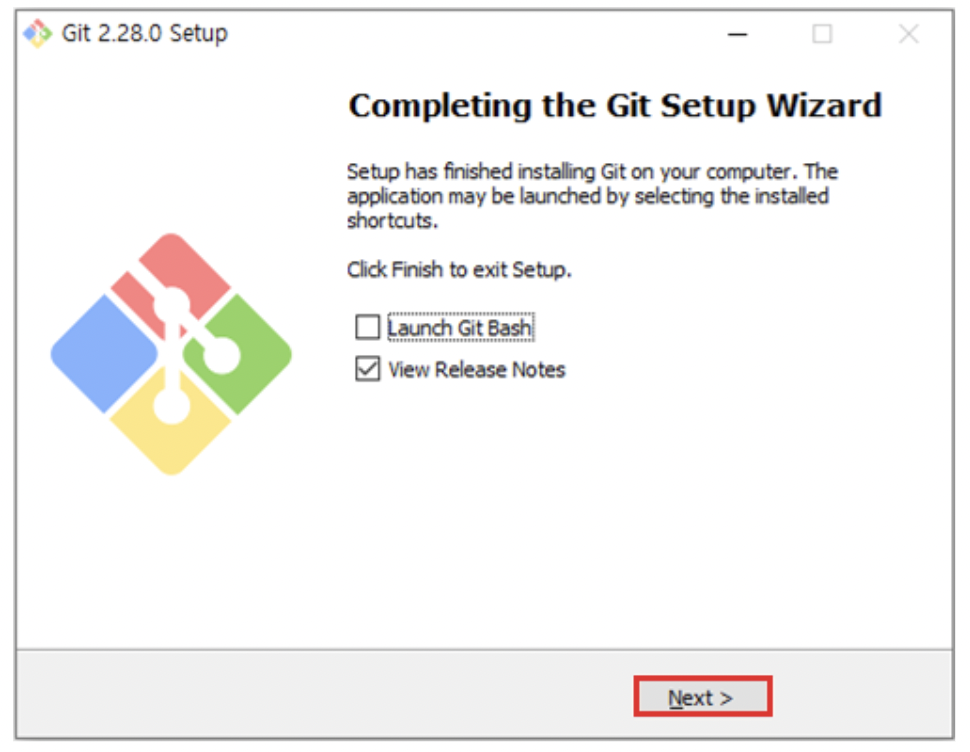
- Run
Command Promptto verify that Git has been installed properly.
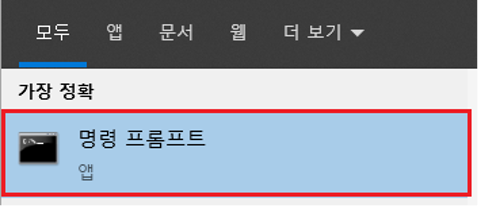
- Input
git –versionto check the currently installed version ofGit.
※ Though guide document and installed version is not matched, it is still fine if it is 2.x